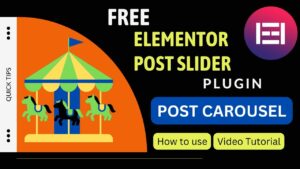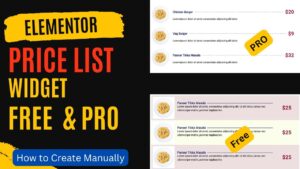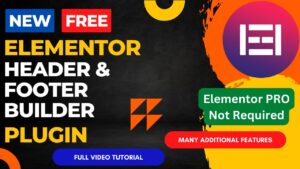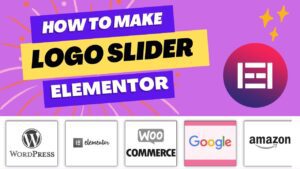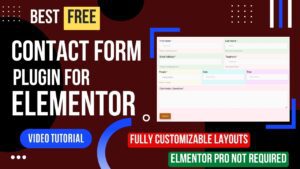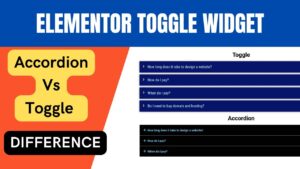We’ll walk you through using the Elementor Pro Contact Form in this post, showing you how to add it to your website, configure it, and handle entries. Popular WordPress page builder Elementor Pro makes it simple for users to construct beautiful websites.
The Contact Form tool, which is one of Elementor Pro’s features, makes it easy to construct a form for your visitors to contact you.
Adding the Elementor Pro Contact Form
To add the Elementor Pro Contact Form to your website, follow these steps:
- Log in to your WordPress dashboard.
- Open the page where you want to add the form and click on the “Edit with Elementor” button.
- In the Elementor editor, click on the “Add Element” button and search for “Contact Form”.
- Drag and drop the Contact Form widget onto the page.
- Customize the form by adding fields, such as name, email, message, and more.
I have already published a detailed video on how to use the contact form in Elementor pro. You can watch this video for a better understanding.
Watch Video:
I hope this video will help you understand how the Elementor Pro Contact form works. I have published many videos on Elementor and WordPress tutorials on my YouTube channel. You will find many useful video tutorials.
Customizing the Contact Form in Elmentor Pro
Elementor Pro offers a range of options to customize the Contact Form to match your website’s style and needs. Some of the customization options include:
- Styling: You can change the appearance of the form by adjusting the color, font, and size.
- Form fields: You can add or remove fields as needed, such as name, email, phone, message, and more.
- Spam protection: You can enable reCAPTCHA to protect your form from spam submissions.
- Confirmation message: You can choose to display a confirmation message or redirect users to a different page after they submit the form.
Managing the Elementor Pro Contact Form Submissions
Once your form is up and running, you’ll want to keep track of the submissions. Here’s how you can manage the submissions:
- Go to the WordPress dashboard and click on the “Elementor” tab.
- Select the “Contact Form” option.
- You’ll see a list of all the submissions, including the date and time, sender’s name and email, and message.
- You can view, edit, or delete submissions as needed.
List of Elementor pro contact form fields
In order to collect the essential data from your visitors, Elementor Pro offers a number of fields that may be added to your form. Some of the fields that are available in the Elementor Pro Contact Form are listed below:
- Name: This field allows visitors to enter their names.
- Email: This field is used to collect the visitor’s email address.
- Phone: This field can be used to collect the visitor’s phone number.
- Message: This field is the main area where visitors can enter their messages or question.
- Address: This field can be used to collect the visitor’s address.
- Website: This field can be used to collect the visitor’s website URL.
- Date: This field can be used to collect a date from the visitor.
- Time: This field can be used to collect time from the visitor.
- Dropdown: This field allows visitors to select an option from a dropdown menu.
- Radio Buttons: This field allows visitors to select one option from a list of radio buttons.
- Checkboxes: This field allows visitors to select multiple options from a list of checkboxes.
- File Upload: This field allows visitors to upload a file, such as a document or an image.
- Hidden Field: This field is not visible to visitors, but it can be used to pass information from the form to your email or database.
- Submit Button: This is the button that visitors will click to submit the form.
You have complete control over the data you gather about your visitors thanks to the ability to add and modify these fields as necessary. Elementor Pro’s Contact Form is a full tool for building and maintaining forms on your website since it includes options for spam prevention, confirmation messages, and detailed submission management.
For organizations and individuals to engage with their audience, the Contact Form is a vital tool. The Elementor Pro Contact Form makes it simple to construct a form and handle submissions, whether your goal is to gather feedback, respond to inquiries, or grow your email list. Any website must include the Elementor Pro Contact Form due to its customizable features, spam protection, and thorough submissions handling. In order to improve your internet visibility, start developing your form right away!
You may also like to read the following articles or watch video tutorials:
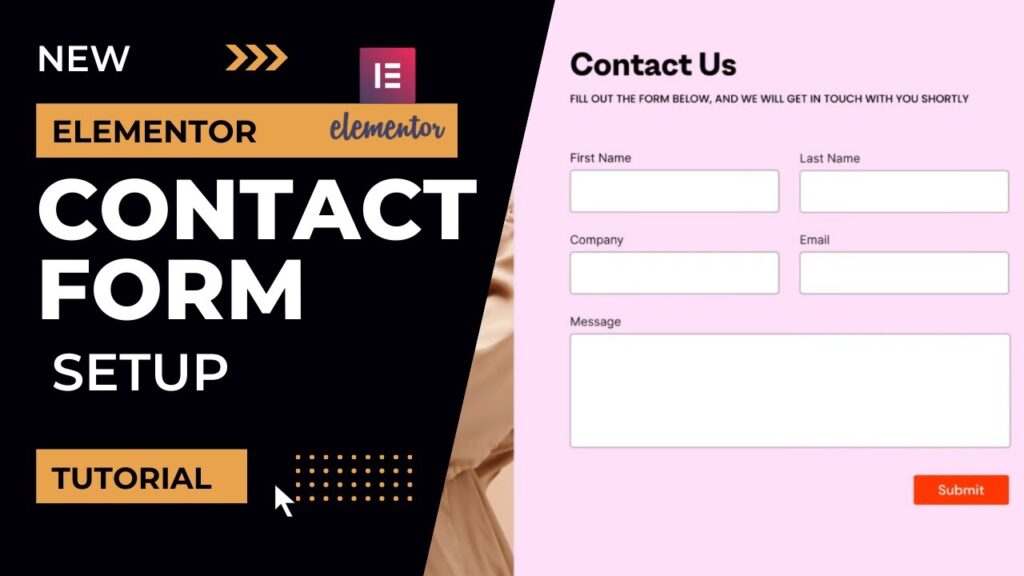
More articles on Elementor Tutorial
I hope that you will like this article and video about How to use Elementor Pro Contact Forms. I will be adding more articles and videos on Elementor Tutorials. So do not forget to subscribe to our Quick Tips Youtube Channel for upcoming videos on Filmora video editing, Website Design, WordPress Tutorials, Elementor, and WooCommerce tutorials.