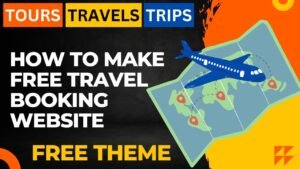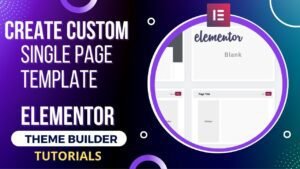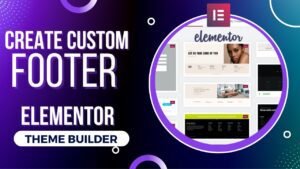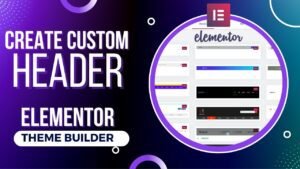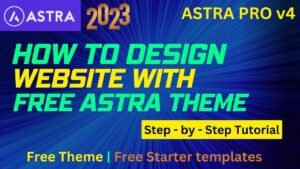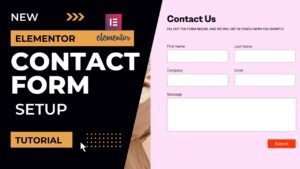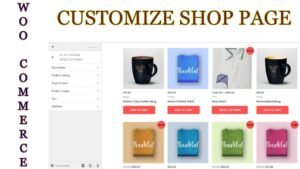I’ll demonstrate how to integrate Google reCaptcha in Contact form 7 on a WordPress website in this article. We’ll use Google ReCaptcha v2 because it displays the captcha message “I am not a Robot” when a user clicks the box to submit a form. A background-operating invisible captcha is included in version 3.
You should always use captcha settings to secure your contact form to prevent spam emails from being sent via the form. For this, Google reCaptcha is a superior choice.
ReCaptcha integration is a feature that may be selected in Contact form 7. Just registering your website for Google reCaptcha is all that is required. Get the secret key and site key. In the contact form 7 reCaptcha integration settings, enter these keys.
On the same subject, I have a thorough video that I have published. For a clearer understanding of the instructions, watch the video below.
Watch the Video on How to add reCaptcha in contact form 7
I believe that this video will give you easy steps to follow. You must add plugins to the active version 2 ReCaptcha on contact form 7 plugin. You can also watch this video on Contact Form 7 Google reCaptcha on my YouTube Channel. You will also find more videos about WordPress tutorials.
Easy Steps for Google Recaptcha in Contact form 7:
- First, you will need to generate Recaptcha keys from the Google website.
- Go to the Google Recaptcha admin console and add your domain for version 2 reCaptcha as shown in the video.
- Get the Site key and Secret keys.
- Install the additional free plugin as shown in the video.
- Set the reCaptcha version 2 in the plugin settings.
- Go to Contact Form 7 settings.
- Select integration option. There you will see the option to integrate Recaptcha. Enter the site key and secret keys.
- Save the changes.
- You are done with the integration settings.
- Now go to any contact form where you want to add reCaptcha. Enter the reCaptcha field in the form and save the settings.
- Now you will see the Recaptcha is active on the contact form 7.
Why do you need reCpatcha on Contact forms?
A contact form is necessary for communicating with visitors and enabling them to express questions or ideas on your website. Sadly, spam and harmful attempts can target those identical forms. Because of this, integrating Google reCAPTCHA into your contact form can assist guarantee that all correspondence is safe and reliable. Here is a description of how to utilize
Recaptcha prevents malicious software from performing abusive behaviors on your website by using an innovative risk analysis engine and adaptive challenges. Spam bots are used by spammers to automatically fill out the forms. But, if you utilize reCaptcha on your contact form, it will request proof of identity from the bot. Before submitting the form, the bot cannot check the box that needs to be filled out. By doing this, the spammer is prevented from completing the contact form on your website.
You may also like to read the following articles or watch video tutorials:
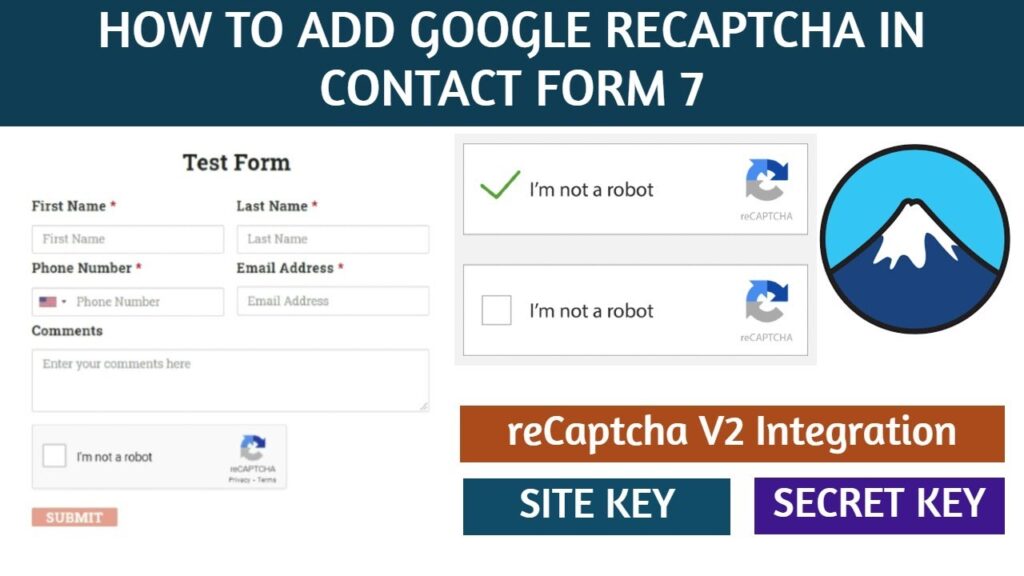
We are publishing articles and Videos about WordPress Tutorials, themes, plugins, theme builders, and more. So do not forget to subscribe to our Quick Tips Youtube Channel for upcoming videos on Filmora video editing, Website Design, WordPress tutorials, Elementor, and WooCommerce tutorials.
I hope that this article about how to add Google version 2 ReCaptcha in Contact form 7 will help you reduce spam. These easy steps will protect forms on your website from Spammers.