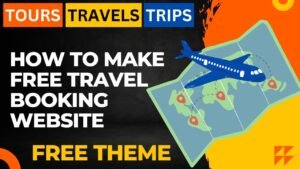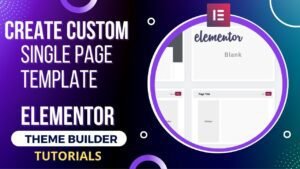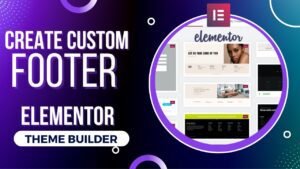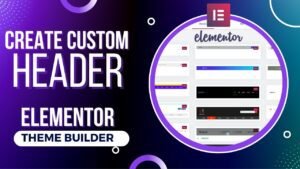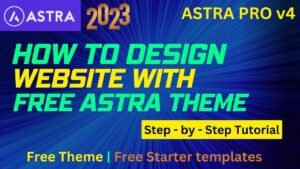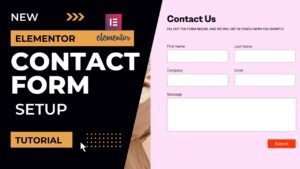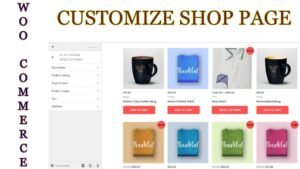In this article, we’ll learn how to add ReCaptcha in WPForms contact forms. The free version of WPForms supports the addition of reCaptcha. You don’t require a premium plugin. For the contact form plugin’s free edition, several fields are not available. However, the free version includes reCaptcha, which is a useful feature.
Your website must first be registered with the Google reCaptcha console. There, you can obtain the site keys and reCaptcha secret keys. You can add the keys to WPForms as soon as you obtain them. A field called CAPTCHA is present. Each contact form can have this field added before the submit button.
I have published a detailed video on how to add Google reCaptcha to WPforms. You can watch this video for a better understanding of the process.
Watch detailed video on how to add Google reCaptcha to WPForms:
I am sure that this video will definitely help you add a captcha to the contact form. WPForms is one of the most used contact form plugins. In order to stop spam mails, you need to add a captcha to each form. Google reCaptcha will be the best solution for this spamming issue.
Steps to add Google Recaptcha to WPforms
To add Google reCAPTCHA in WPForms, you will need to follow these steps:
- Install and activate the WPForms plugin and the WPForms reCAPTCHA addon. I believe that you already have this plugin installed and the form is created.
- Open the reCAPTCHA website (https://www.google.com/recaptcha/)
- Click on the “Get reCAPTCHA” button and select “v2”.
- Register your domain by filling in the required fields, and then click on “Register”.
- Go to the settings option and You will see a “Site key” and a “Secret key”, copy these keys.
- Go to the WPForms settings and click on the “reCAPTCHA” tab.
- Paste the Site key and Secret key in the respective fields and click “Save”
- Open the contact form on which you want to add a captcha. Add the reCAPTCHA field to it by dragging the reCAPTCHA field to the form.
- Publish or update your form.
Your form should now have the reCAPTCHA feature enabled, which will help to protect your site from spam and abuse by requiring users to prove that they are human before submitting the form.
Why do you need to use Google reCaptcha?
A technology that assists website owners in defending their sites against spam and bots is Google reCAPTCHA. By adopting a challenge-response system, it accomplishes this by presenting a user with a job that is simple for a person to perform but challenging for a robot, such as detecting objects in an image or completing a puzzle. Before allowing users to interact with the website, the website will ask them to perform this assignment to verify that they are human, not an automated program. By doing this, spam, fraud, and other forms of abuse are reduced.
You may also like to read the following articles or watch video tutorials:
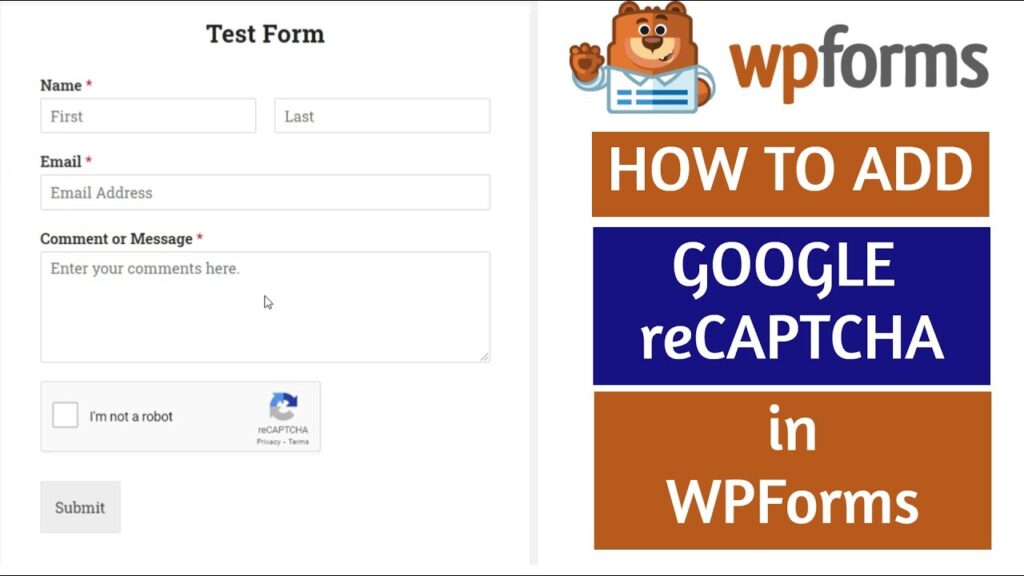
Param Freelance publishing articles and Videos about WordPress Tutorials, themes, plugins, theme builders, and more. So do not forget to subscribe to our Quick Tips Youtube Channel for upcoming videos on Filmora video editing, Website Design, WordPress tutorials, Elementor, and WooCommerce tutorials.
I hope that this article about how to add Google ReCaptcha in WPforms will help you reduce spam. These easy steps will protect forms on your website from Spammers.