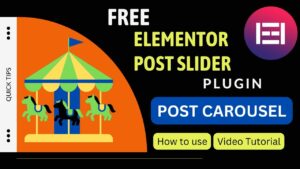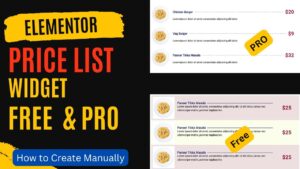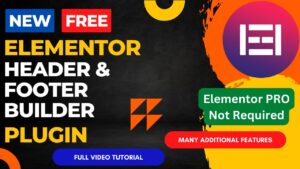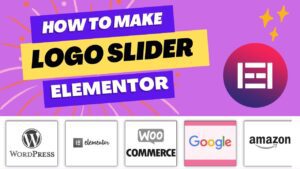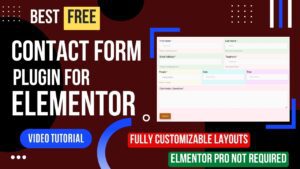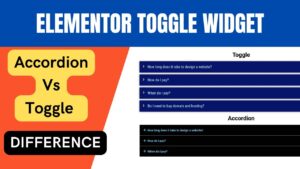We will learn how to use the Elementor counter widget in this article. You might want to display number statistics on the website in numerous situations, such as portfolio websites. It will be better to display the counter and numbers using Elementor counter numbers. You do not need Elementor Pro for the counter widget because it is included in the basic elementor plugin.
Are you trying to figure out how to add dynamic and interesting counters to your website? A useful tool is the Counter Widget in ELementor. You can exhibit animated counters that highlight your accomplishments, statistics, or any other information you want to draw attention to with the help of this robust widget.
I have already published a detailed step-by-step video on how to use Counter widget in Elementor website. You can watch this video for better understanding.
Watch Video: How to use Counter Widget in Elementor
I believe that this video will help you understand how to use counter widget in Elementor website. I have published many videos tutorials on WordPress and Elementor topics. You can subscribe to my YouTube channel for more videos.
How to use Counter Widget in Elementor
Start by opening the page in Elementor to which the counter should be added. Using the Elementor widget panel, drag and drop the Counter Widget onto the page. The widget can then be modified by choosing the style, animation, and content that will be shown.
Enter the beginning and ending numbers, as well as any prefixes or suffixes, to add material to your counter. Also, you can alter the text’s orientation, color, and size to match the layout of your website.
When your counter is finished being personalized, you may preview it and make any required changes before posting it to your website. You may add eye-catching counters that draw visitors to your site and assist you in showcasing your accomplishments and statistics with the Elementor Counter Widget. Try it out right now!
Benefits of using Elementor Counter Widget
For your website, the Elementor Counter Widget has a number of advantages. First of all, it enables you to include lively and attention-grabbing counters on your website that draw in visitors. This can assist draw attention to crucial data or statistics and raise interaction with your material.
The Widget is also quite adjustable, so you may modify the way your counters look to match the layout of your website. A variety of styles, animations, and fonts are available for you to use in order to design a distinctive counter that sticks out on your page.
Even individuals with little to no coding knowledge can use the Counter Widget with ease. You can easily add and configure your counters using the drag-and-drop interface, and the real-time preview function lets you see exactly how your counter will appear before publishing it.
The Elementor Counter Widget is entirely responsive, so it will look excellent on any device, which brings us to our next point. Your counters will be presented in a way that is easy to read and interesting regardless of whether your visitors are accessing your site on a desktop computer, tablet, or mobile phone.
Frequently Asked Questions
Can I add multiple counters to the same page using Counter Widget?
Sure, you may use the Counter Widget in Elementor to add as many counters as you’d like on the same page. To add each counter, just drag & drop the widget onto the page.
Is the Elementor Counter Widget mobile responsive?
The Widget is entirely responsive, so it will display beautifully on all devices. No matter what device your visitors use, your counters will be shown in a way that is readable and interesting.
Can I customize the appearance of my counters using Counter Widget?
Absolutely, there are numerous customization choices available for the Widget, including styles, animations, fonts, and colors. Your counters can be made to stand out on the page by having an appearance that is customized to complement the layout of your website.
Is it easy to use the Elementor Counter Widget?
Indeed, even individuals with little to no coding knowledge can use the Elementor Counter Widget with ease. You can easily add and configure your counters using the drag-and-drop interface, and the real-time preview function lets you see exactly how your counter will appear before publishing it.
What kind of information can I display using Counter Widget?
You can highlight a variety of facts using the Widget, such as statistics, accomplishments, or any other information you wish to draw attention to. To design a distinctive and captivating counter, you may alter the beginning and ending numbers as well as any prefix or suffix you like to use.
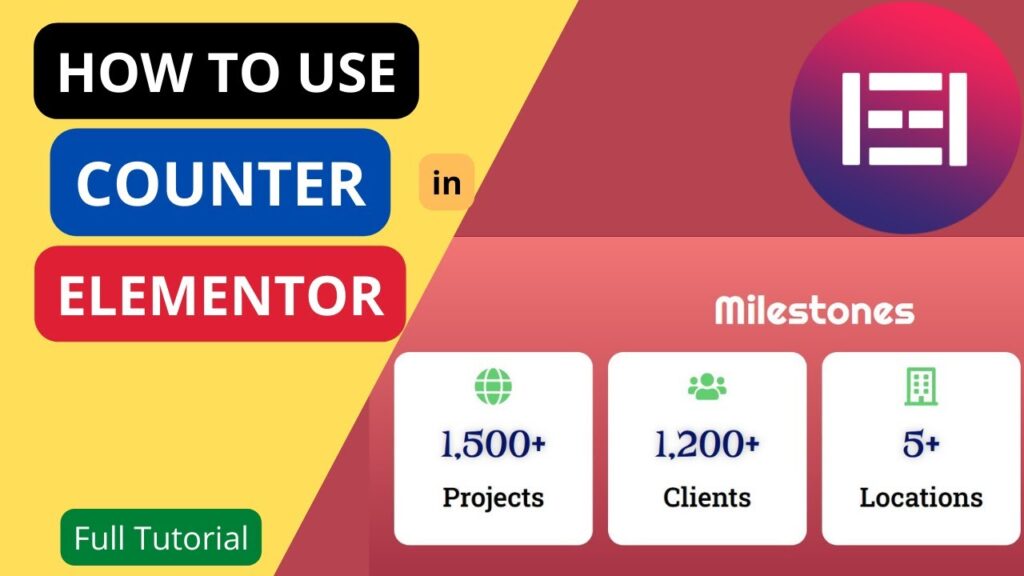
I hope that this article on How to use Elementor Counter Widget will help you. Read more articles on Elementor Tutorials.
Do not forget to subscribe to our Quick Tips Youtube Channel for upcoming videos on Website Design, WordPress Tutorials, Elementor, and WooCommerce tutorials.