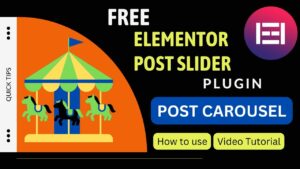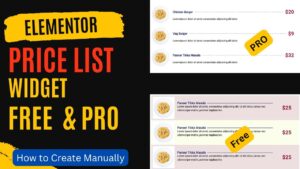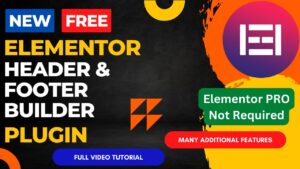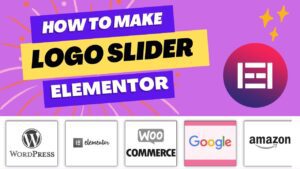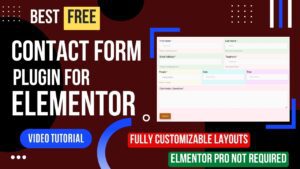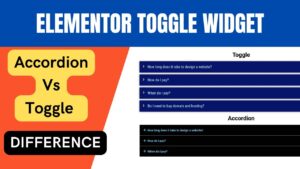In this article, we will learn how to create header in Elementor theme builder. Elementor theme builder is a part of the Elementor Pro plugin. Theme builder does not come with a Basic free Elementor plugin. So if you are working on a professional website design then I would recommend you get the Elementor Pro plugin.
Elementor header can be built with free plugins also but if you want to design a professional website, then go for Elementor pro. It will be a complete package to design a professional website in WordPress.
I have already published a detailed video on how to design a Header with Elementor theme builder. I have created different layouts of header sections. You can watch this video for better understanding.
Watch this step-by-stpe video tutorial
I hope this video will help you create professional header section for your WordPress website. I have published many videos on Elementor tutorials. You can watch more videos on my YouTube channel.
Easy steps to design header in Elementor theme builder
- Open Elementor and go to the Theme Builder section.
- Click on the “Add New” button to create a new header template.
- Choose the “Header” option from the Template Type dropdown menu.
- Give your template a name and select the type of header you want to create (e.g. Default, Transparent, Sticky, etc.).
- Use the Elementor editor to add elements such as text, images, buttons, and menus to your header.
- Customize the design and layout of your header using the Elementor Style and Layout tabs.
- Preview your header to ensure it looks and functions as desired.
- Save and publish your header template.
You can then assign this header template to your website pages by selecting it in the “Header” dropdown menu in the “Edit with Elementor” screen for each page.
Benefits of using Elementor theme builder
Customization: You may fully customize the header, footer, and other parts of your website using the Elementor Theme Builder without writing any code.
Easy to use: Elementor makes it simple for anyone to build a website that looks professional thanks to its drag-and-drop interface and variety of elements and modules.
Templates: To help you get started on your own designs, the Theme Builder comes with a library of pre-made templates.
Responsiveness: The responsiveness of your website designs is automatically achieved by Elementor, ensuring that they look fantastic on all devices.
Speed: Because Elementor is built for performance and speed, your website will load swiftly for visitors.
SEO friendly: Elementor has connectors and features that are SEO-friendly, making it simpler to optimize your website for search engines.
Integrations: WooCommerce, Contact Form 7, Gravity Forms, and other well-known plugins are just a few of the ones that Elementor is compatible with.
Support: You may get assistance and support when you need it because the Elementor community is huge and vibrant.
You may also like to read the following articles or watch video tutorials:
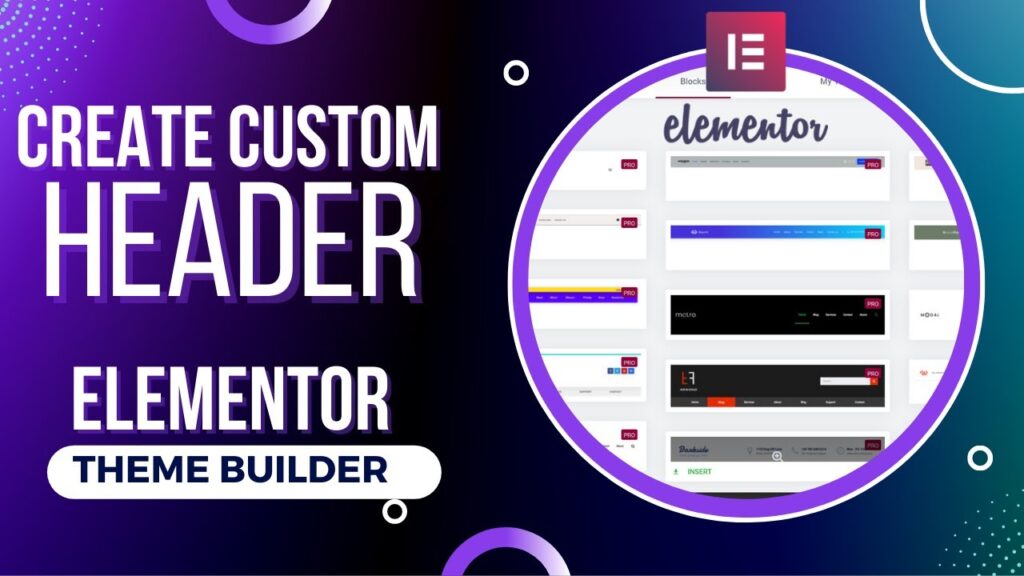
More articles on Elementor Tutorial
I hope that you will like this article and video about How to create header in Elementor theme builder. I will be adding more articles and videos on Elementor Tutorials. So do not forget to subscribe to our Quick Tips Youtube Channel for upcoming videos on Filmora video editing, Website Design, WordPress Tutorials, Elementor, and WooCommerce tutorials.