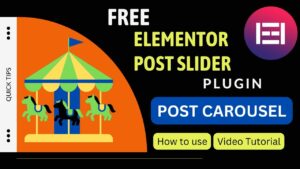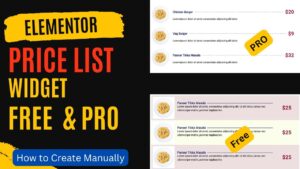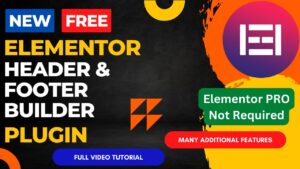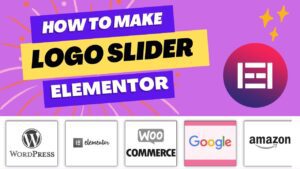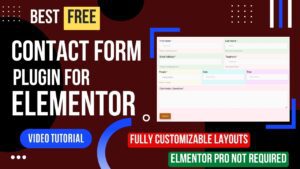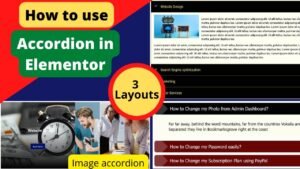We will learn how to use the toggle widget in Elementor in this post. The Frequently Asked Questions area of your website can be shown with the Elementor toggling widget. In the toggle element, you can add a question as the headline and an answer as the description. Using it is pretty simple. The toggle widget’s style options can be adjusted to match the design of your website.
An effective tool that can assist you in developing dynamic content for your website is the Elementor Toggle Widget. With the help of this adaptable widget, you can include toggles, accordions, and other interactive components on your pages to help users browse your material.
You may design collapsible content sections that users can expand or collapse with the Toggle Widget. This can be helpful for showing product features, FAQ sections, or any other content that might be lengthy or intimidating when shown all at once.
The Toggle Widget’s high level of customization is one of its advantages. To fit the look and feel of your website, you can quickly change the color, font, and other style options. Also, you may utilize custom icons to give your toggles and accordions a distinctive touch.
I have already published a detailed step-by-step video on Elementor Toggle widget. You can also see difference between Toggle and Accordion widget. Watch this video for a better understanding.
Watch Video: Elementor Toggle Widget
You may develop dynamic and interactive content for your website with the flexible and user-friendly Toggle Widget. For anyone wishing to improve the functioning of their website, it’s absolutely worth investigating due to its adaptability and simplicity of usage.
Benefits of using Elementor Toggle Widget
The Elementor Toggle Widget is an indispensable tool for web designers and developers due to its many advantages. Here are a few advantages:
Simple to use: The Toggle Widget is simple to operate. It doesn’t call for any technical or coding expertise.
Time-saving: Instead of spending hours manually developing toggles and accordions, it can create them in a matter of seconds.
Elementor Toggle Widget modification possibilities are extensive, allowing designers to adapt the toggle’s visual style to the site’s overall design and branding.
Improves user experience: Toggles and accordions are useful for organizing and visually appealingly presenting complicated information, enhancing user experience and lowering bounce rates.
Compatible with other plugins: Toggle Widget works with JetElements and Ultimate Addons for Elementor, giving you even more design and customization choices.
Accordion Vs Toggle Widget
Two common widgets used in website design to hide or show content are accordion and toggle. The way the two widgets present the content is where the biggest distinction lies between them.
When a user clicks on a heading or title in an accordion widget, the content is then displayed after the title has expanded. When displaying a lot of content in a systematic way, accordion widgets excel.
On the other hand, toggle widgets show a single title or button that, when clicked, toggles the content’s display on or off. Little quantities of content that can be rapidly concealed or exposed without clogging the page are perfect for presentation in toggle widgets.
Another distinction is that a toggle widget allows many sections to be open at once, whereas an accordion widget only allows one portion to be open at a time.
In conclusion, toggle widgets are better for presenting tiny quantities of content that can be rapidly hidden or shown, whereas accordion widgets are best for displaying huge amounts of content in a structured manner.
Frequently Asked Questions
What is the Elementor Toggle Widget used for?
The user can toggle a concealed portion of content on and off by using the Toggle Widget to display it.
How do I add the Toggle Widget to my page?
Simply drag and drop the Toggle Widget from the Elementor widget panel onto the page where you want it to appear
Can I customize the design of the Toggle Widget?
The Toggle Widget can be customized to a great extent. The toggle button’s size, color, and design, as well as the hidden content, are all customizable.
What types of content can I display with the Elementor Toggle Widget?
With the Toggle Widget, you may show any kind of material, including text, pictures, videos, and even other widgets.
Is the Elementor Toggle Widget mobile-friendly?
In order to make sure that your material is easily available on any device, the Toggle Widget is fully responsive and mobile-friendly.
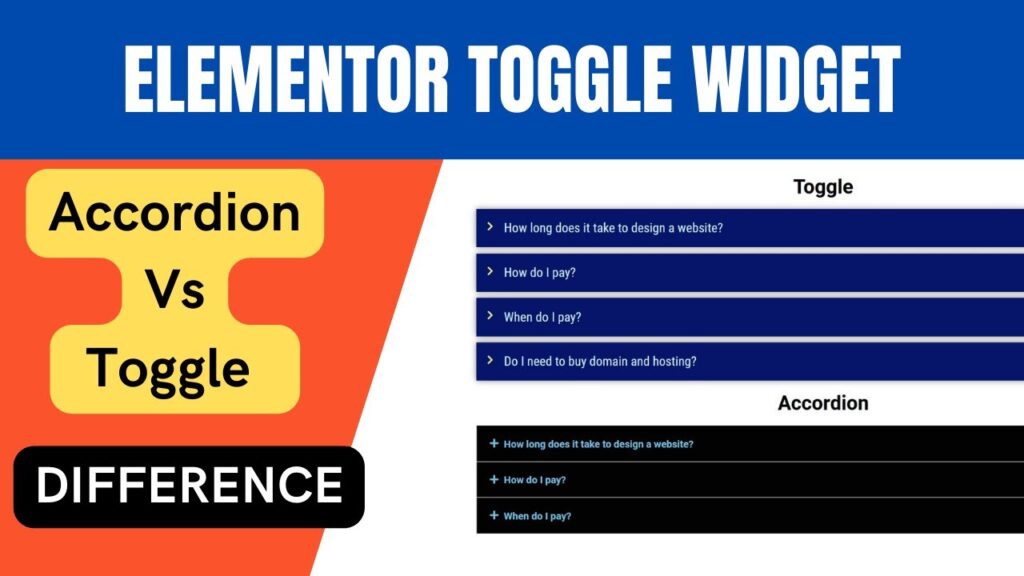
I hope that this article on How to use Elementor Toggle Widget will help you. Read more articles on Elementor Tutorials.
Do not forget to subscribe to our Quick Tips Youtube Channel for upcoming videos on Website Design, WordPress Tutorials, Elementor, and WooCommerce tutorials.