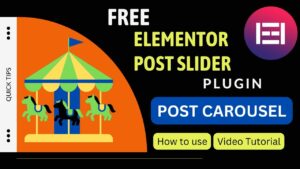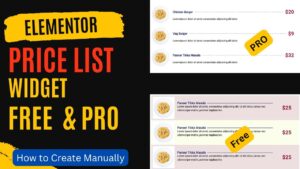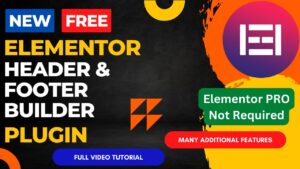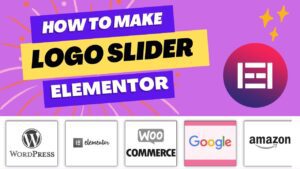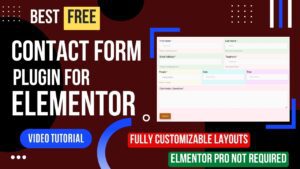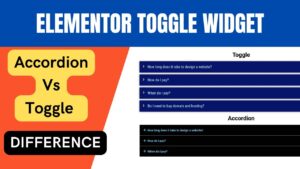We will learn how to use the Elementor Accordion Widget in this article. Moreover, a free plugin will be installed to enable Elementor’s Advanced Accordion. You will have the possibility to add an image accordion on an Elementor website with this plugin. Three accordion layouts will be created.
The Elementor Accordion Widget is a fantastic tool to have in your repertoire if you’re wanting to build interactive and interesting content for your website. With the help of this widget, you can make content sections that may expand and collapse, making them ideal for FAQs, product features, and other content types.
I have already published a detailed step-by-step video on how to use Elementor Accordion Widget in WordPress website. You can watch this video for a better understanding.
Follow these easy steps to begin using the Elementor Accordion Widget:
Put the Elementor Plugin in place
You must have the Elementor plugin installed on your WordPress website before you can use the Accordion Widget. The plugin is available for download and installation from the WordPress repository.
Incorporate the Accordion Widget
After installing the Elementor plugin, you can drag and drop the Accordion Widget from the Elementor widget panel to your page or post to add it.
Make the accordion your own
You can begin modifying the Accordion Widget to suit your needs once it has been put to your page or post.
Each accordion section’s title, content, and presentation can be altered to coordinate with your website’s style.
Publish and Preview
Once your accordion is perfect, preview your page or post to see how it will appear. If everything appears to be in order, click the “Publish” button, and your website’s accordion will go live.
You can use the Accordion Widget to provide stunning and engaging content to your website by following these easy instructions. Try out many layouts and styles to find the one that suits your website the best.
Benefits of using Elementor Accordion Widget
The Accordion Widget in Elementor is an effective tool for developing engaging content for your website. It offers a number of advantages that can improve user interaction and engagement on your website.
First off, the Accordion Widget in Elementor enables you to generate content that is simple to traverse and gives a concise summary of the information given. This makes it possible for consumers to access the information they require fast and is especially useful for long articles or product descriptions.
Second, the Widget offers a clean and contemporary style that helps to improve the look and identity of your website. You may generate distinctive and visually appealing material that sets you apart from rivals thanks to the customizable design options.
Lastly, the multi-level nesting feature of the accordion widget enables you to organize content hierarchically and improve user engagement. The creation of FAQ, instructional, or product information pages can all benefit greatly from this.
The Widget is responsive and mobile-friendly, ensuring that the content of your website is simple to access on all devices. This can increase traffic to and interaction on your website while also enhancing its search engine optimization.
The Accordion Widget is a powerful resource for upgrading your website’s design and operation, increasing user interaction and satisfaction, and giving it a more sophisticated and contemporary appearance.
Frequently Asked Questions
What is the Elementor Accordion Widget?
A design component that aids with collapsible content display is the Accordion Widget.
How do I add the Accordion Widget in Elementor?
Simply drag and drop the Accordion Widget onto the page in Elementor, then edit it as needed.
Can I customize the design of the Accordion Widget?
Yes, you can change the colors, typeface, and spacing used in the Accordion Widget’s design using Elementor’s design settings.
What types of content can I display using the Accordion Widget?
The Accordion Widget allows you to display a variety of content kinds, including commonly asked questions, product features, and pricing schemes.
Is the Elementor Accordion Widget mobile-responsive?
The Accordion Widget in Elementor will adapt to the screen size of any device, so the answer is yes.
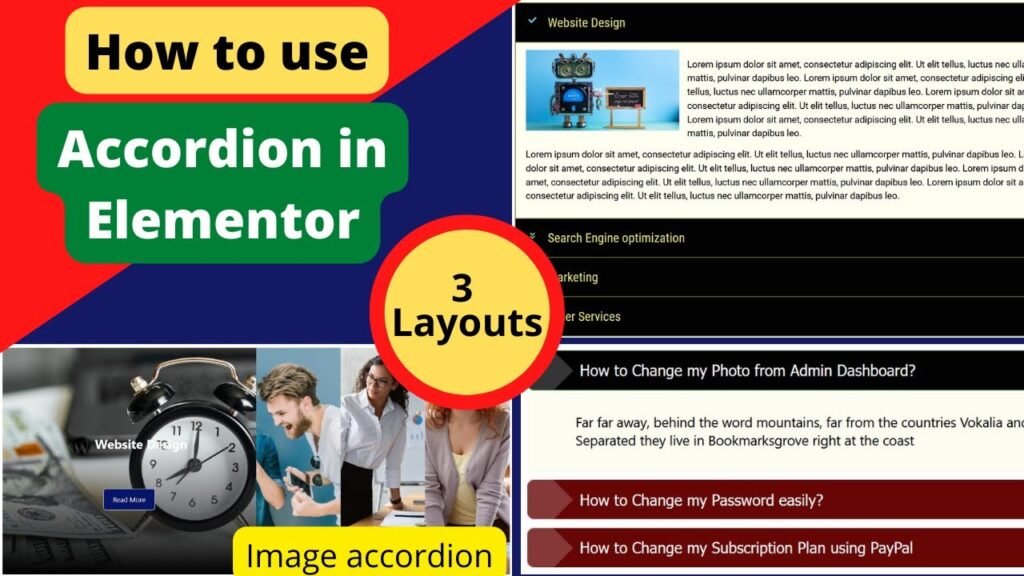
I hope that this article on How to use Elementor Accordion Widget will help you. Read more articles on Elementor Tutorials.
Do not forget to subscribe to our Quick Tips Youtube Channel for upcoming videos on Website Design, WordPress Tutorials, Elementor, and WooCommerce tutorials.