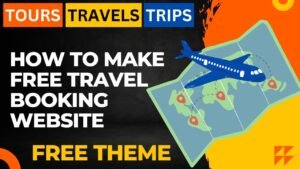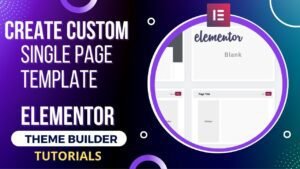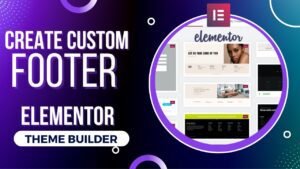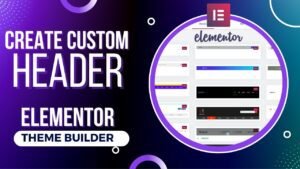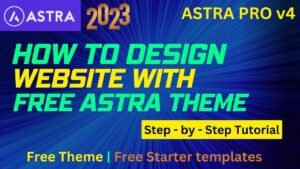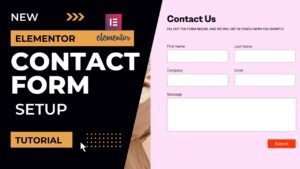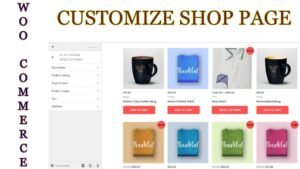We will learn how to upload a theme to a WordPress website in this tutorial. You might already have the theme files downloaded to your computer in many circumstances, but you still need to install the theme on your WordPress website. This mainly occurs with the premium themes that you purchase from companies like Template Monster, Themeforest, and Envato.
You will receive theme files in a zip format from these businesses. Alternatively, you might need to download the premium theme you bought from their website. The actual theme file and numerous other documentation files, including product keys, instructions for use, demo files, etc., are included in the downloaded theme. Also, you frequently only download the theme files you need, not extraneous ones.
If you got a package of files, you will need to unzip the main file and search within for the theme zip file. The actual theme to upload to a WordPress website is the one you see if there isn’t another zip file inside the original downloaded file.
So, the essential task is to locate the theme zip file. The rest is extremely simple once you have the main theme zip file to upload.
In the case of Theme Forest, you will see various download options such as installable theme and product key. As a result, as shown in the image, you can download them separately.
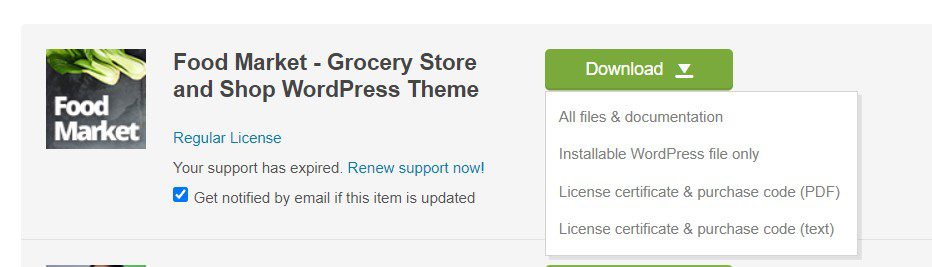
I have published a detailed video on how to upload WordPress theme zip file. Watch the video below for better understanding.
Watch Video: How to upload theme in WordPress website
Steps to upload WordPress Zip theme file.
- Go to WordPress dashboard of your website.
- Click on Appearance in the left panel.
- It will open the window where you will find the current theme installed on your website.
- At the top, you will see Add New option. Click on Add New.
- Now you will see the option “Upload”. This is a small button.
- Click browse and browse the theme zip file that you have downloaded from Themeforest. Make sure that you upload WordPress theme zip file and not the bundle zip file.
- Click upload and wait till the file is uploaded.
- Once the theme zip file is uploaded successfully, you will get an option to Activate theme.
- Click on Activate and your theme will be activated.
- In case of many premium themes, you will need to install required plugins. If they do require these plugins, then you will see message about the same.
- Click on install required plugins and activate all the required plugins.
How to Import demo content?
- The theme and plugins are now active, but the website will not look like the demo since you must import the demo’s content from the theme source.
- Theme options can be found in the WordPress dashboard’s Left panel.
- Which theme you upload makes a big difference.
Yet almost all paid themes include the possibility to personalize the design. - Click on your theme name if you see it in the left panel of the dashboard.
- You will find the Import demo option there.
- Import demo content.
- The same website will appear as the theme preview once the demo material has been imported.
- With the demo content, your WordPress website is ready.
You may also like to read the following articles or watch video tutorials:
More articles on WordPress Tutorials
We are publishing articles and Videos about WordPress Tutorials, themes, plugins, theme builder and more. So do not forget to subscribe to our Quick Tips Youtube Channel for upcoming videos on Filmora video editing, Website Design, WordPress Tutorial, Elementor, WooCommerce tutorials.