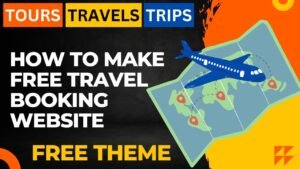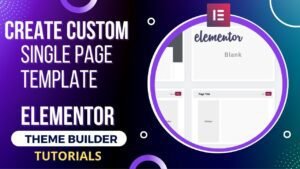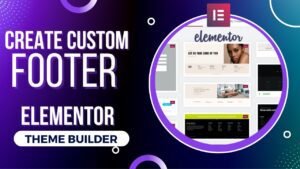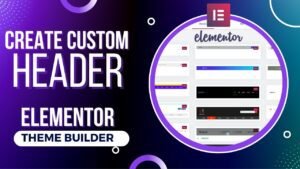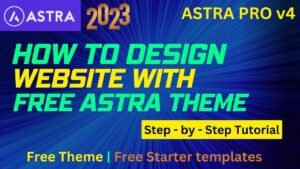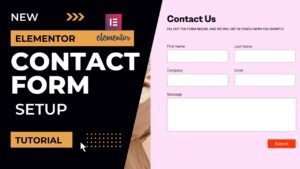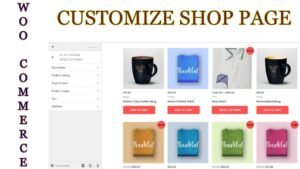In order to develop a professional website, we’ll learn how to import templates and install Astra theme in WordPress in this post. One of the best free WordPress themes is Astra. Moreover, Astra offers users thousands of pre-made layouts. Website design is simple and you may use import templates. Astra Pro installation is required for some functionality. We will, however, exclusively work on the Free Astra theme.
The Astra WordPress theme is quick, completely editable, and gorgeous. It works well for blogs, personal portfolios, company websites, and WooCommerce storefronts. It provides unmatched speed and is extremely lightweight (less than 50KB on the front end). Astra was created with SEO in mind and has integrated Schema.org code and Native AMP readiness, ensuring that search engines will adore your website.
Many page builder plugins, including Elementor, Beaver Builder, Visual Composer, SiteOrigin, Divi, etc., are supported by the Astra theme. Moreover, it supports WooCommerce for creating online stores.
One could claim that the Astra theme is multifunctional and appropriate for all styles of WordPress websites.
How to install Astra theme in WordPress and import templates are covered in a video tutorial I’ve made. For a better understanding, see the video below.
Watch Video: How to install Astra theme in WordPress
You can also watch this video about Astra theme installation in WordPress on our Youtube channel. There are many free templates that you can import. You can also choose a suitable page builder for your website. I prefer Elementor page builder. I really like to design WordPress websites using Elementor page builder. You can read more articles on Elementor Tutorials.
Steps to install Astra theme in WordPress website
- Log in to WordPress dashboard.
- Go To Appearance in the left panel of dashboard.
- You will see the list of theme which are currently installed on your website.
- Click Add new button at the top.
- You will see the list free themes available to install.
- You will also see Astra theme in the list as it is one of the most installed theme in WordPress.
- If you do not see Astra theme, then you can search for Astra in the search bar in top right corner.
- Once you see the Astra theme, click on Install. Wait for installation and then click on Activate.
- This is how you can install Astra theme in WordPress website. Now we will see how to import demo templates.
Import Astra theme demo templates
- Under Appearance option, you will see Astra options. Click on Astra options.
- In the right sidebar, you will see “Install importer plugin”. Click on it. To import the templates, you will need to install the Importer plugin from Astra options.
- It will now ask you to select the page builder. If you are not sure about page builder then, I will suggest you to go for Elementor. It is easy to use.
- Now you will see different Astra theme demo templates. You can choose template according to your requirements.
- You can filter the free and pro templates. Once you select the required template, click on “Import complete site”. This option will import all the templates required for different pages and sections.
- Click on View Site at the end, and you will see that complete website is ready with the demo templates.
- You can now start editing the pages and add new pages to the website.
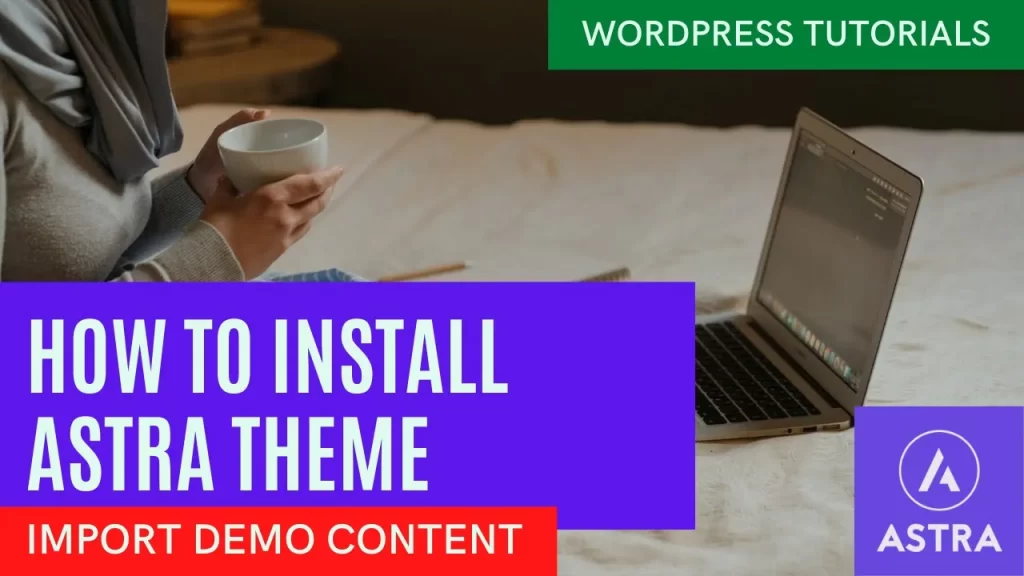
You may also like to read the following articles or watch video tutorials:
More articles on WordPress Tutorials
We are publishing articles and Videos about WordPress Tutorials, themes, plugins, theme builder and more. So do not forget to subscribe to our Quick Tips Youtube Channel for upcoming videos on Filmora video editing, Website Design, WordPress Tutorial, Elementor, WooCommerce tutorials.
I hope that this article about how to install Astra theme in WordPress and import templates will help you design professional website. Stay tuned for more videos and adticles.