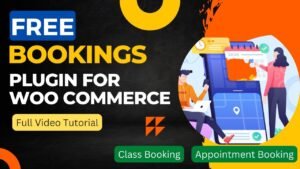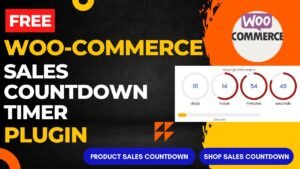In this article, we will learn how to create Grouped product in WooCommerce website. Using Grouped product option, you will be able to sell multiple products on the same product page. If you have same product with different sizes for example and you want to show them all on the single product page, then you can create a single Grouped product for all of them.
All the grouped product will be shown on the single product page and customer will be able to buy them from the same page.
I have already published a detailed step by step video on how to create grouped product in WooCommerce website. You can watch this video below for better understanding of the process.
Watch video to create grouped product in WooCommerce website
I hope this video about how to add grouped products will help you create a new product on the WooCommerce website. In the video, I used Hard drives with different sizes and then created a single product with them
Follow the steps to add grouped product
To create a grouped product in WooCommerce, you will need to follow these steps:
- Log in to the WordPress dashboard and navigate to the “Products” section.
- Click on “Add New” to create a new product.
- Fill in the general product details such as name, description, and price.
- Scroll down to the “Product Data” section, and select “Grouped” from the drop-down menu.
- In the “Grouped products” section, select the products that you want to include in the grouped product.
- Click “Update” or “Publish” to save the grouped product.
- Your grouped product should now be visible on your website and ready for customers to purchase.
Customers can view the grouped products on the grouped product page and add them to the cart individually.
Alternatively, you can create a grouped product by visiting the products section, selecting the products you want to group together, then selecting “Grouped Product” from the “Linked Product” metabox dropdown.
Please note that in order to group products, you should already have those products created and published on your store.
You may also like to read the following articles or watch video tutorials:
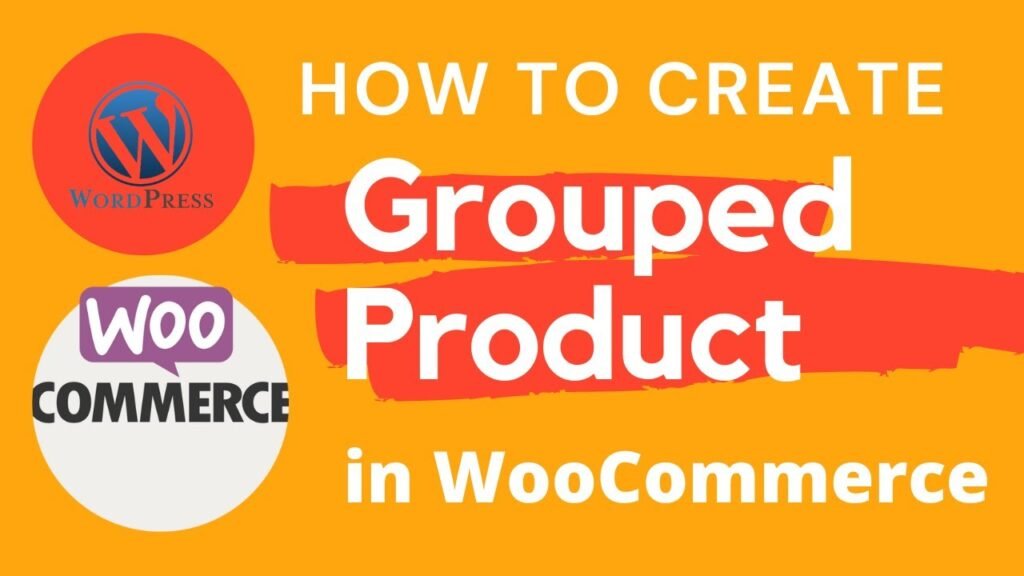
I hope that this article on How to create grouped product in WooCommerce website will help you. In the upcoming WooCommerce Tutorial article and videos, I will show you how to add different types of products in WooCommerce such as digital product, service product, variable product, Booking and accommodations products.
So do not forget to subscribe to our Quick Tips Youtube Channel for upcoming videos on Filmora video editing, Website Design, WordPress Tutorial, Elementor, WooCommerce tutorials.