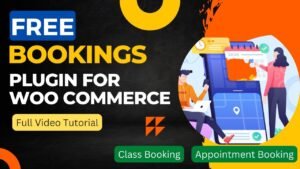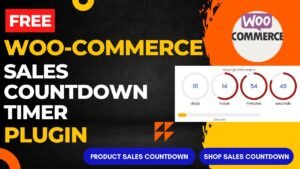We’ll learn how to sell e-book in WordPress website in this tutorial. To build an online store to sell e-books on the website, we’ll utilize the WooCommerce plugin. One of the top free e-commerce website plugins for WordPress websites is WooCommerce. The e-books can be added to your website as downloadable items. They will therefore be able to purchase your e-book and then download it from your website.
In WooCommerce, you must first create a product and set it up as a virtual product. Since you are not selling any physical goods that you will ship to the consumer, this is a virtual product.
You will see Downloadable virtual products listed for all of your books. The customer will set up a new account on your website when they purchase an e-book from you. After logging into their accounts, customers can download the necessary product from the provided e-book link.
On my YouTube channel, I’ve already posted a thorough video that explains how to add downloaded products to a WooCommerce website. You may learn how to sell e-books on a WordPress website by watching this video.
Watch video: How to sell e-book in WordPress website
In order to sell e-books on WordPress website, you can install WooCommerce plugin. I have published many videos on WooCommerce Tutorials. You can watch these videos starting from how to install WooCommerce plugin in WordPress website.
Steps to add Downloadable product in WooCommerce website
- Login to WordPress dashboard.
- Click on Products in the left panel.
- Click on Add New product.
- Enter the basic product details such as Name, description, short description, image, etc.
- Go to Product data and select the product data as simple product.
- Check the boxes Virtual Product and Downloadable product.
- Enter the price of the e-Book.
- For Downloadable file – Click on Add File – Browse the e-book file to upload it to your website media.
You can also setup the download limit to the e-book. and Download expiry will be date after which customer will not be able to download the e-book. You can limit the purchase of e-book for each customer by checking the box Sold individually under Inventory settings. Publish the product once ready.
Follow the instructions in the video to understand how to sell e-book in WordPress website using WooCommerce. Apart from e-books, you can also sell software, and other online tools that customers can download from the website.
You may also like to read the following articles or watch video tutorials:
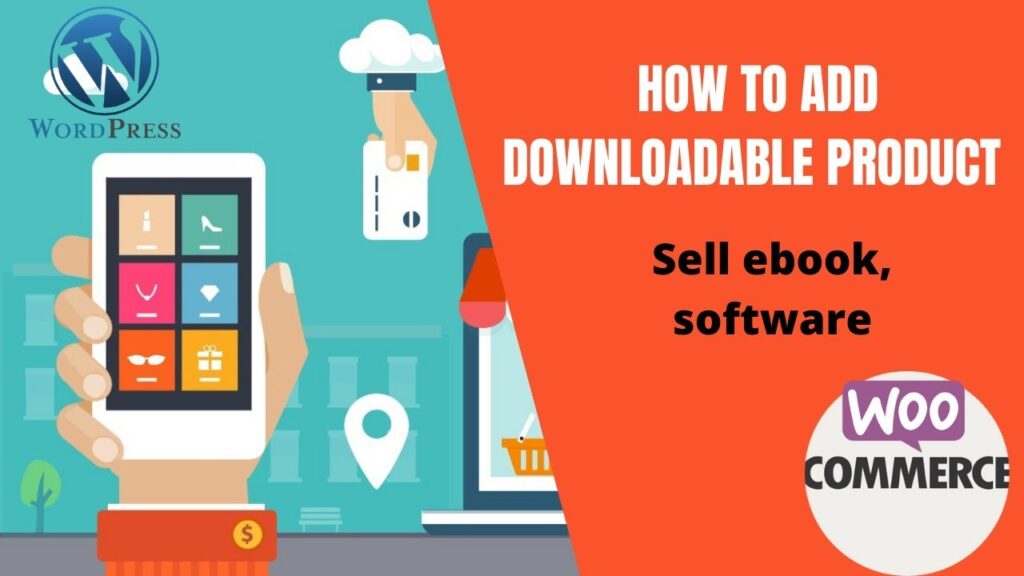
More articles on WooCommerce Tutorials:
I hope that this article about How to sell e-book in WordPress website using WooCommerce plugin. In the upcoming WooCommerce Tutorial article and videos, I will show you how to add different types of products in WooCommerce such as digital product, service product, variable product, Booking and accommodations products.
So do not forget to subscribe to our Quick Tips Youtube Channel for upcoming videos on Filmora video editing, Website Design, WordPress Tutorial, Elementor, WooCommerce tutorials.