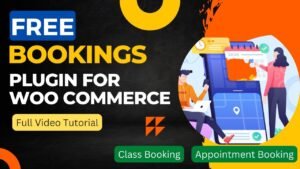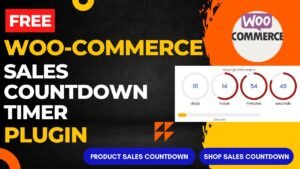In this article, we will learn how to add downloadable product in WooCommerce website. You can create a downloadable product to sell eBooks or software on your website. The visitor will be able to buy your ebook and download it from your website. This will be a type of virtual product where you are not delivering any physical product to the customer.
Creating a downloadable product is as easy as adding a simple product to the WooCommerce website. Once you have the e-book or downloadable product ready, you create upload it to your website or you will need a downloadable link to the product.
I have already published a detailed video on YouTube on how to sell ebook on wordpress website. You can watch this video for better understanding of the process.
Watch Video to add downloadable product to WooCommerce website
I hope this video will give you proper step-by-step instructions and you will be able to add the downloadable product. I have published many videos and articles on YouTube on WooCommerce Tutorial. These videos will help you understand how WooCommerce works.
Follow these steps to add downloadable product in WooCommerce
To add downloadable product in WooCommerce, you will need to follow these steps:
- Log in to the WordPress dashboard and navigate to the “Products” section.
- Click on “Add New” to create a new product.
- Fill in the product details such as name, description, and price.
- Scroll down to the “Product Data” section and select “Downloadable” from the drop-down menu.
- In the “Downloadable files” section, click “Add file” and select the file you want to make available for download. You can also specify the name of the file that will be displayed to customers.
- Set the “Download limit” if you want to limit the number of times the product can be downloaded.
- Set the “Download expiry” if you want the download link to expire after a certain period of time.
- Click “Publish” or “Update” to save the product.
Your downloadable product should now be visible on your website and ready for customers to purchase and download.
You may also like to read the following articles or watch video tutorials:
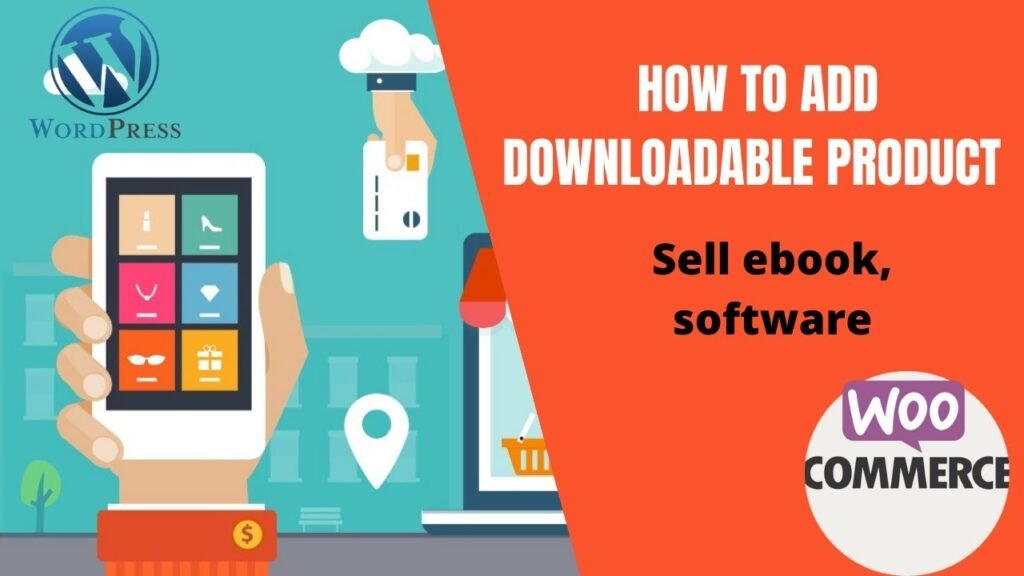
More articles on WooCommerce Tutorials:
I hope that this article on How to add downloadable product in WooCommerce website will help you. In the upcoming WooCommerce Tutorial article and videos, I will show you how to add different types of products in WooCommerce such as digital product, service product, variable product, Booking and accommodations products.
So do not forget to subscribe to our Quick Tips Youtube Channel for upcoming videos on Filmora video editing, Website Design, WordPress Tutorial, Elementor, WooCommerce tutorials.