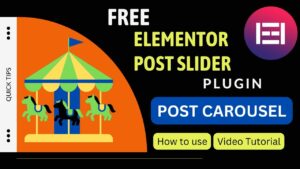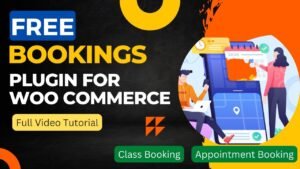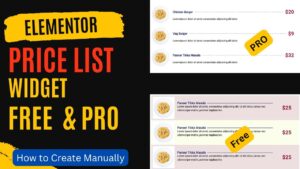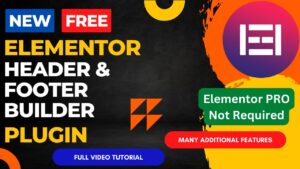In this article, we will learn how to customize WooCommerce shop page with Elementor Theme builder. Elementor theme builder is a feature of Elementor Pro plugin. In order to use this feature, you will need Elementor pro plugin installed on your website.
You can modify the design of the WooCommerce shop page using Theme Builder. The shop page can have elements added or removed to make it look more polished.
You can develop a unique design that complements your company identity with the Elementor theme builder, which will make your shop page more appealing to the eye and memorable to your clients.
You can design a shop page that is simple to use, intuitive to navigate, and visually appealing, giving your consumers a better overall user experience.
I have already published a detailed step-by-step video on WooCommerce Shop page customization using Elementor. You can watch this video for a better understanding.
Watch step-by-step video tutorial
I hope this video will help you understand how to customize WooComerce shop page with Elementor theme builder. I have published many video tutorials on Elementor theme builder. You can visit my YouTube channel for more instructional videos.
Easy Steps to Customize WooCommerce Shop Page with Elementor theme builder
You can also use the Elementor Theme Builder to customize the WooCommerce shop page. Here are the steps to do so:
- Open the Elementor Theme Builder by going to Templates > Theme Builder.
- Click on the “Add New” button to create a new template.
- Choose “Single Product” as the type of template you want to create.
- Give your template a name and click the “Create Template” button.
- In the Elementor editor, you can design the layout of the WooCommerce shop page using the various widgets and features provided by Elementor Pro.
- You can use the “WooCommerce Product” widget to add product images, titles, prices, and other information to the shop page.
- You can also use other widgets and features to add custom elements to your shop page, such as banners, buttons, and countdown timers.
- Once you have finished designing the layout of the shop page, click the “Publish” button to save your changes.
- To apply the template to the WooCommerce shop page, go to WooCommerce > Settings > Products and select the page you just created from the “Shop Page” dropdown menu.
That’s it! The WooCommerce shop page has now been modified using the Elementor Theme Builder. The modifications you make to other areas of your website using the Theme Builder will also be reflected on the WooCommerce shop page.
How to create Shop page in WooCommerce using Elementor Pro
To create the WooCommerce shop page with Elementor Pro, you can follow these steps:
- Install and activate Elementor Pro on your website.
- Create a new page in WordPress by going to Pages > Add New.
- In the page editor, click the “Edit with Elementor” button to launch the Elementor editor.
- Drag the “WooCommerce Products” widget from the Elementor widget panel to the page canvas.
- In the widget settings, choose the layout and design options that you want to use for your shop page. You can customize the product grid layout, pagination, filters, and more.
- You can also use other Elementor Pro widgets and features to add custom elements to your shop page, such as banners, buttons, and countdown timers.
- Once you have finished customizing your shop page, click the “Publish” button to save your changes.
- To set the newly created page as your WooCommerce shop page, go to WooCommerce > Settings > Products and select the page you just created from the “Shop Page” dropdown menu.
That’s it! Your WooCommerce shop page has now been customized using Elementor Pro. You can continue to use Elementor Pro to customize other pages on your website, and your changes will be applied to your WooCommerce shop page as well.
Benefits of customizing WooCommerce shop page with Elementor
For your online store, customizing your WooCommerce shop page with Elementor can have the following advantages:
Enhanced branding: By utilizing Elementor, you can make a personalized design that complements your brand identity, giving your shop page to your customers a more eye-catching and memorable look.
Improved user experience: With Elementor, you can design a shop page that is simple to use, intuitive to browse, and visually appealing, giving your customers a better overall experience.
Increased conversions: By making it simpler for visitors to browse and buy products on your website, a well-designed shop page can assist increase conversions.
Greater flexibility: With Elementor, you can build a personalized shop page that is tailored to your company’s needs. For example, you may promote certain products, advertise promotions, or include product reviews.
Easy editing: You may make changes to your shop page without writing any code or depending on a developer thanks to the Elementor editor’s simplicity of use.
Cost-effective: Compared to engaging a developer to make changes to your website, customizing your WooCommerce shop page may be a more affordable option.
Better compatibility: Elementor was made specifically to operate with WooCommerce, assuring compatibility and lowering the possibility of conflicts or other problems when using other third-party plugins.
Ultimately, modifying your WooCommerce shop page with Elementor can help your online store appear better and work better, which will increase sales and provide your consumers a better shopping experience.
You may also like to read the following articles or watch video tutorials:
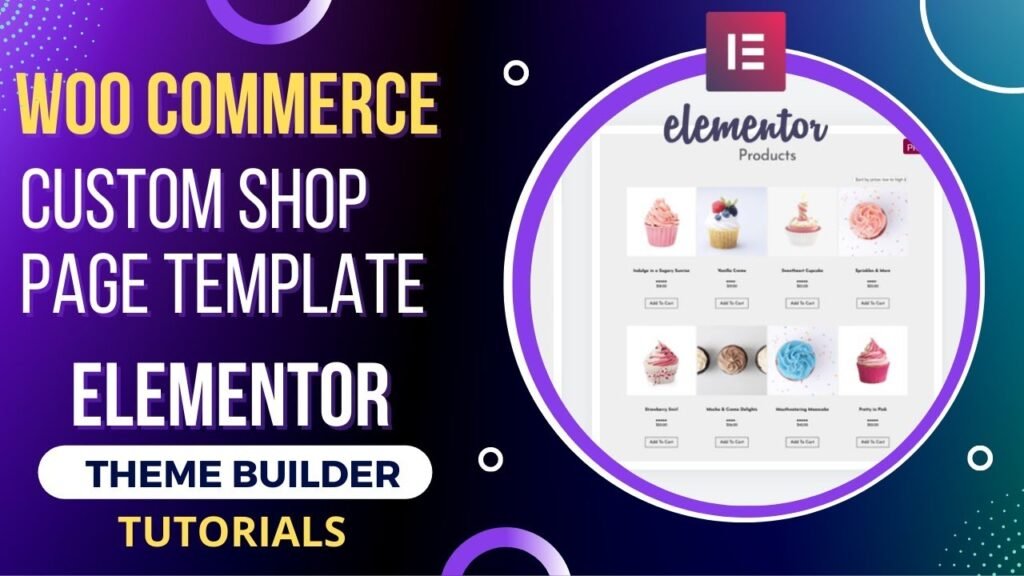
I hope that you will like this article and video about How to Customize WooCommerce Shop Page with Elementor theme builder. I will be adding more articles and videos on Elementor Tutorials. So do not forget to subscribe to our Quick Tips Youtube Channel for upcoming videos on Filmora video editing, Website Design, WordPress Tutorials, Elementor, and WooCommerce tutorials.