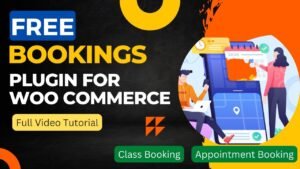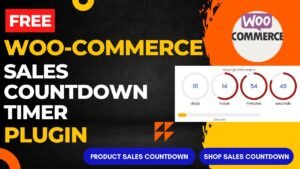In this article, we will look at the WooCommerce Email Notification settings. Email notifications play a vital role in the smooth running of an online business. WooCommerce provides a range of email notifications that can help you keep your customers informed and on top of your business operations. In this article, we will discuss the various email notification settings in WooCommerce and how you can use them to streamline communication for your online store.
Email notifications are a crucial aspect of running a successful online business, providing you with important information about orders, customer interactions, and other key events. WooCommerce provides a range of email notifications that you can use to keep your customers informed and stay on top of your business operations. In this blog post, we will explore the various email notification settings in WooCommerce and how you can use them to streamline communication for your online business.
I have already published a detailed video about WooCommerce Email notification settings. You can watch this video for better understanding.
Watch instructional video
I hope this video will help you understand the basics of email settings in WooCommerce. I have published a series of videos on WooCommerce Tutorials. You can watch my other videos on WooCommerce and WordPress website design.
Email Settings in WooCommerce
Order Notifications
When a customer makes an order through your online store, order notifications are triggered. They give you crucial details about the order, such as the buyer’s information, the items they bought, and the order total. Order notifications can help you stay on top of new orders and stay current with your company’s operations.
Customer Notifications
Your clients receive notifications from you with crucial information about their orders, including order confirmation, order fulfillment, and shipment details.
You can customize the content of customer notifications to match your brand and provide a more personalized experience for your customers.
Payment Notifications
Payment notifications are triggered when a customer’s payment is processed, providing you with important information about the payment and the customer’s details.
Payment notifications let you track successful transactions and make sure that the orders of your clients are fulfilled without incident.
Low Stock Notifications
Low stock notifications are triggered when an item’s stock level falls below a specified threshold.
They give you crucial details about the product, including its name, stock level, and product ID, enabling you to monitor stock levels and guarantee that you never run out of stock.
Out-of-Stock Notifications
When an item runs out of stock, notifications of out-of-stock are sent out.
They provide you with important information about the item, such as its name, product ID, and stock status, allowing you to keep track of stock levels and make informed decisions about when to restock items.
Email Templates
WooCommerce provides a range of customizable email templates that you can use to create professional-looking emails that match your brand.
You can alter the content of each email template to give a more personalized experience for your consumers.
WooCommerce email notification settings give you with a choice of tools for optimizing communication and ensuring that your online business works successfully.
These email notifications are a crucial component of any online business, whether you use order notifications to keep track of new orders or customer notifications to inform your customers.
Thus, take the time to set up and configure your email notifications, and enjoy the benefits of a simplified and productive online business.
Benefits of Using WooCommerce Email Notification Settings:
- Improved Customer Communication: Customers can receive email notifications about their orders, payments, and other significant updates in a quick and efficient manner. A higher level of customer satisfaction and loyalty may result from this improved communication.
- Streamlined Business Operations: With automated email notifications, you can stay up-to-date on new orders, payments, and stock levels, reducing the need for manual tracking and freeing up time to focus on other areas of your business.
- Customizable Templates: WooCommerce email notification templates can be easily customized to match your brand, providing a professional and personalized touch to your customer communications.
- Increased Sales: By keeping customers informed and providing a smooth and seamless experience, you can increase the likelihood of repeat business and generate more sales for your online store.
- Improved Inventory Management: With low stock and out of stock notifications, you can stay on top of your inventory levels and make informed decisions about when to restock items.
- In summary, the advantages of using WooCommerce email notification settings include improved customer communication, streamlined business operations, customizable templates, increased sales, and improved inventory management.
Frequently Asked Questions:
Q: How do I access the WooCommerce email notification settings?
A: Log into your WordPress dashboard and navigate to WooCommerce > Settings > Emails to access the WooCommerce email notification settings.
You can then configure and personalize your email notifications.
Q: Can I customize the email notification templates in WooCommerce?
A: Yes, you can customize WooCommerce’s email notification templates by going to WooCommerce > Settings > Emails and selecting the template you want to edit.
You can change the subject line, add your own logo, and make other customizations to match your brand.
Q: Can I turn off specific email notifications in WooCommerce?
A: Yes, you can turn off specific email notifications in WooCommerce by going to WooCommerce > Settings > Emails and unchecking the box next to the notification you want to disable.
Q: How do I test my email notifications in WooCommerce?
A: To test your email notifications in WooCommerce, go to WooCommerce > Settings > Emails and select the notification you want to test. You can then send a test email to yourself or another recipient to see how the email will appear in their inbox.
Q: Can I add multiple email recipients for certain email notifications in WooCommerce?
A: Yes, you can add multiple email recipients for certain email notifications in WooCommerce by going to WooCommerce > Settings > Emails and adding additional email addresses in the “Recipient(s)” field for the relevant notification.
You may also like to read the following articles or watch video tutorials:
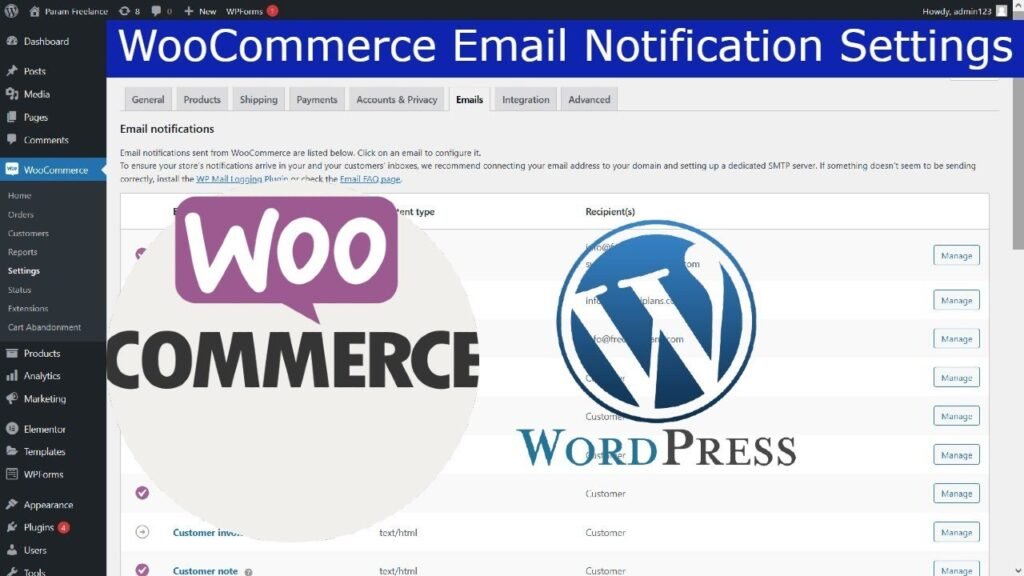
I hope that this article on WooCommerce Email Notification settings will help you. In the upcoming WooCommerce Tutorial article and videos, I will show you how to add different types of products in WooCommerce such as digital products, service products, variable products, Bookings, and accommodations products.
So do not forget to subscribe to our Quick Tips Youtube Channel for upcoming videos on Filmora video editing, Website Design, WordPress Tutorial, Elementor, and WooCommerce tutorials.