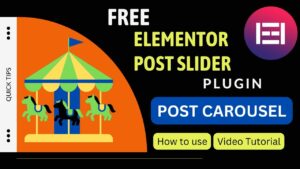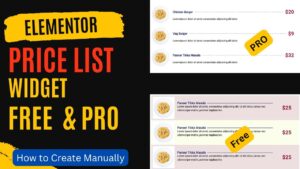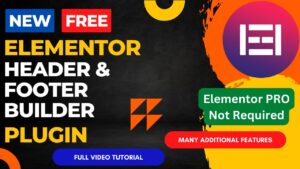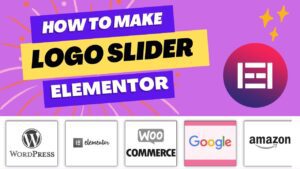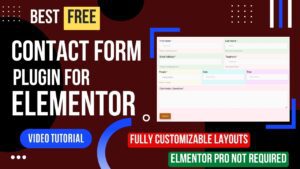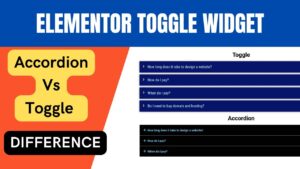In this article, we will learn how to use Elementor Portfolio widget. Portfolio element is the part of Elementor pro plugin. So in order to use Portfolio widget, you will need to install Elementor Pro plugin on your website.
Showcasing your work is crucial if you’re a designer, photographer, or artist if you want to draw in customers and develop your brand. An online portfolio is one of the best methods to accomplish this. You can build magnificent portfolio showcases on your website using the sophisticated Portfolio Widget in Elementor.
The WordPress plugin Elementor page builder includes a widget called Portfolio Widget. It enables you to display the items in your portfolio in a format that you may customize, such as a grid or list, with options for filtering and sorting.
I have already published a detailed instructions video on How to use portfolio widget in Elementor. You can watch this video for a better understanding.
Watch step-by-step video instructions
I believe this video will help you understand how to use Elementor Portfolio widget. I have published many videos on WordPress and Elementor topic. You can visit my YouTube channel for more video tutorials.
How to use Elementor Portfolio Widget
The Elementor Portfolio Widget is an useful tool that enables you to present your work on your website in a polished and aesthetically pleasing manner. This is a step-by-step tutorial on how to make your own portfolio showcase with Elementor’s Portfolio Widget:
- Install and activate the Elementor page builder plugin on your WordPress website.
- Create a new page or edit an existing page with Elementor.
- Drag and drop the Portfolio Widget onto your page from the left-hand sidebar.
- Choose a layout for your portfolio showcase, such as a grid or list, from the settings panel on the left-hand side.
- Add your portfolio items by clicking on the “Add Item” button. You can add a title, description, image, and link for each portfolio item.
- Customize the design of your portfolio showcase by adjusting the settings such as colors, fonts, and spacing.
- Add filtering and sorting options to make it easy for visitors to navigate your portfolio showcase.
- You can do this by selecting the “Filtering” option in the settings panel and choosing the criteria you want to filter by, such as category or tag.
- Preview and publish your portfolio showcase.
You can quickly and easily create a beautiful portfolio exhibition with this Widget that highlights your greatest work and draws potential clients. You can present your work in a professional and eye-catching manner by following to these easy instructions.
Benefits of using Portfolio Widgets n Website
For individuals wishing to highlight their work on their website, the Elementor Portfolio Widget is a potent tool that comes with a variety of advantages. Some of the primary advantages are as follows:
Layouts that are customizable provide you the chance to present your portfolio items in a way that best represents your brand and sense of style. You can choose between list or grid layouts and change the number of columns and rows as necessary.
Options for filtering and categorizing your portfolio showcase are available with the Portfolio Widget. This keeps your portfolio organized and helps visitors locate exactly what they’re searching for.
Professional design: You don’t have to be a professional designer to make a portfolio exhibition that looks professional. To ensure that your portfolio showcase looks precisely how you want it to, the widget gives a wide range of customization choices, including colors, fonts, and spacing.
Mobile-friendly: The Elementor Portfolio Widget is made to be mobile-friendly, so your portfolio showcase will look fantastic on any device, including smartphones and tablets.
enhanced user experience: You may give website visitors an enhanced user experience by using the portfolio Widget in Elementor. Visitors are more likely to spend time investigating your work if there are filtering and sorting tools available, and if the design is polished and pleasant to the eye.
For individuals want to highlight their work on a website, this widget offers a number of advantages. You may create a great portfolio showcase that highlights your best work and draws potential clients with the help of a professional design, filtering and sorting tools, and adjustable layouts.
Frequently Asked Questions
What is Elementor Portfolio Widget?
You can use this tool to display your work on your website. Using the WordPress plugin Elementor page builder, you can add a widget to any page or post.
How do I add images to my portfolio?
By selecting the “Add Item” button in the Portfolio Widget settings box, you may add pictures to your portfolio. By clicking the “Select Picture” option and choosing the image you want to use, you can then add an image for each portfolio item.
Can I customize the design of my portfolio?
Sure, there are many ways to customize the Portfolio Widget. To make a portfolio presentation that reflects your brand and style, you can change the colors, fonts, and spacing.
How do I add filtering and sorting options to my portfolio?
By choosing the “Filtering” option in the Portfolio Widget settings panel, you may add filtering and sorting capabilities to your portfolio. Following that, you can select the filtering criteria, such as category or tag.
Is Elementor Portfolio Widget mobile-friendly?
Absolutely, it is made to work well on mobile devices. This implies that every device, including smartphones and tablets, will display your portfolio showcase beautifully.

I hope that this article on How to use Elementor Portfolio Widget. Read more articles on Elementor Tutorials.
Do not forget to subscribe to our Quick Tips Youtube Channel for upcoming videos on Website Design, WordPress Tutorials, Elementor, and WooCommerce tutorials.