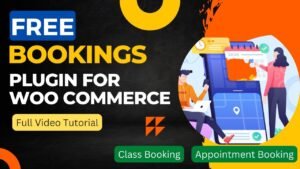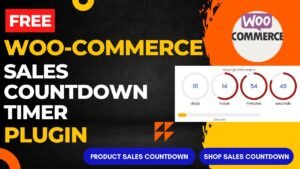In this article, we will learn how to create product add-ons in WooCommerce website. We will learn how to use the WooCommerce product add-ons plugin. This is one of the best plugins to increase the additional revenue from WooCommerce products.
This plugin will help you customize WooCommerce products called custom product options. You can create product add-ons such as Gift wraps, Gift cards, messages, and other features which you can use to customize woo-commerce products.
You can offer add-ons like gift wrapping, particular messages, or other special options for your products. With Product Add-Ons, you can offer special opportunities to your customers in a snap.
This plugin is not a free plugin. The current pricing of this plugin is $49.99. But I think if you create product add-ons and customize WooCommerce products, then you will definitely cover this additional pricing of plugins. So this price can be neglected if you can generate extra revenue and moreover this will give additional value to your product and service.
I have already published a step-by-step plugin on how to use the WooCommerce Product add-ons plugin. You can watch this video for a better understanding.
Watch step-by-step video tutorial
I hope this video will help you create product add-ons and it will add options to your online store. I have published many videos on WooCommerce tutorials. You can visit my YouTube channel for more information.
WooCommerce Product Add-ons Plugin:
The plugin can help you boost sales and give customers a better experience if you run an online store using WooCommerce. With the help of this plugin, you can give your customers more customization options for their purchases, including gift wrapping, personalisation, and upgrades.
How does the WooCommerce Product Add-ons plugin work?
You may add custom fields to your items, including text fields, select boxes, checkboxes, and more, using the WooCommerce Product Add-ons plugin. These fields can be used to ask your consumers for further information, such as to personalize a product or choose an upgrade.
Each add-on fee can be specified and will be included in the product price. This may be a set sum or a percentage of the item’s cost.
Benefits of using Product Add-on in WooCommerce website:
Increased sales: You can increase the appeal of your products to clients and persuade them to buy them by providing bespoke options for them.
Better customer experience: You can provide your consumers a more individualized buying experience by using the WooCommerce Product Add-ons plugin. Increased client satisfaction and loyalty may result from this.
Easy to use: The plugin is simple to install, configure, and integrate with WooCommerce. It is available for use right away to improve your online store.
Customizable: Each product’s add-ons can be customized, allowing you to give unique possibilities for various products. You can customize the add-ons to meet the needs of your clients thanks to this flexibility.
For owners of online stores, the WooCommerce Product Add-ons plugin is a useful resource. You can boost sales and provide customers a better experience by providing bespoke options for your products. Check it out right away to discover the impact it can have on your company.
Steps create product add-ons in WooCommerce:
A step-by-step tutorial for making product add-ons with the WooCommerce Product Add-ons plugin may be found here:
- Install and activate the plugin: You can download and install the plugin from the official WordPress plugin repository or from your WooCommerce account.
- Go to the Product Add-ons settings: After activating the plugin, go to WooCommerce > Product Add-ons to access the settings page.
- Create a new add-on: Click on the “Add New” button to create a new add-on. You can choose from various field types, such as text fields, select boxes, checkboxes, and more.
- Configure the add-on: For each add-on, you can specify a label, a description, and a fee. You can also set the fee as a fixed amount or a percentage of the product price.
- Assign the add-on to a product: Go to the product editing screen and scroll down to the Product Add-ons section. Here, you can select the add-ons you want to assign to the product.
- Save and publish the product: After you have finished setting up the add-ons, be sure to save and publish the product.
That’s it! You have successfully created product add-ons using the WooCommerce Product Add-ons plugin. Your customers will now be able to customize their purchases by selecting the add-ons they want.
Frequently Asked Questions:
What field types are available in the WooCommerce Product Add-ons plugin?
Field types supported by the WooCommerce Product Add-ons plugin include text fields, select boxes, checkboxes, radio buttons, and more. With each add-on, you can select the field type that best suits your requirements.
Can I set different add-ons for different products?
Yes, you can create different add-ons for different products. You can assign the add-ons you want to each product in the product editing screen.
Can I charge a fee for each add-on?
Yes, you can set a fee for each add-on, either as a fixed amount or a percentage of the product price. The fee will be added to the product price when the customer purchases the product.
Is the WooCommerce Product Add-ons plugin easy to use?
Yes, the WooCommerce Product Add-ons plugin is easy to use and integrates seamlessly with WooCommerce. You can set up and configure the add-ons quickly and easily from the settings page.
You may also like to read the following articles or watch video tutorials:
- How to add product in WooCommerce website
- How to add Service product in WooCommerce
- How to add downloadable product in WooCommerce website
- How to design a Free website with Astra Theme
- How to add Variable Product in WooCommerce
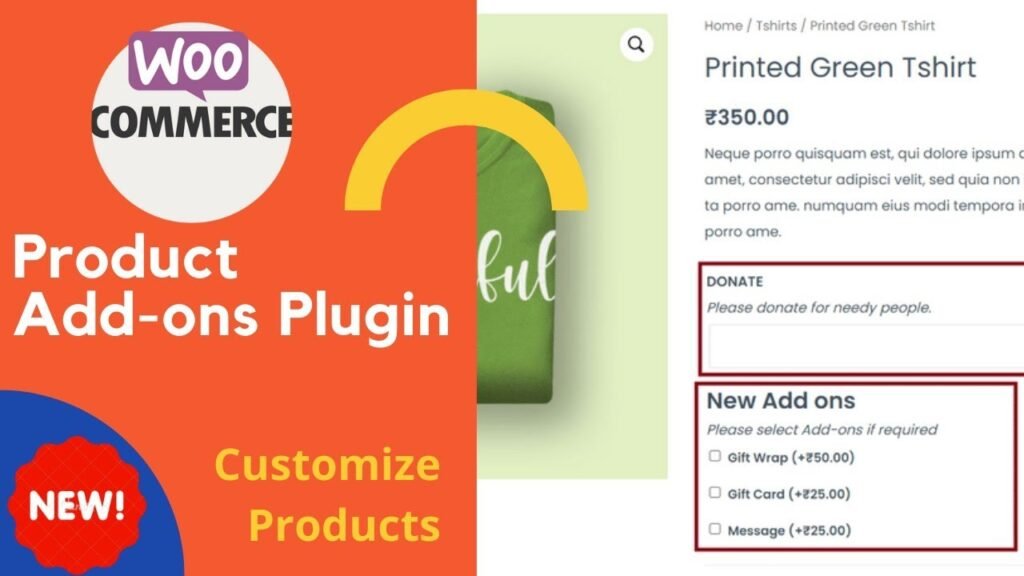
I hope that this article on How to create product add-ons in WooCommerce will help you. In the upcoming WooCommerce Tutorial article and videos, I will show you how to add different types of products in WooCommerce such as digital products, service products, variable products, Bookings, and accommodations products.
So do not forget to subscribe to our Quick Tips Youtube Channel for upcoming videos on Filmora video editing, Website Design, WordPress Tutorials, Elementor, and WooCommerce tutorials.