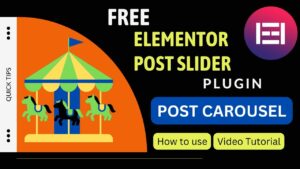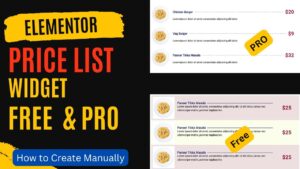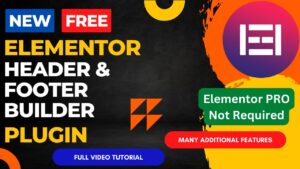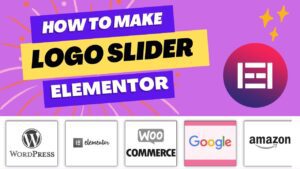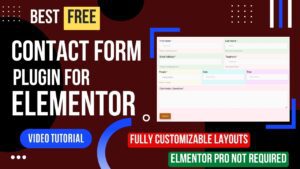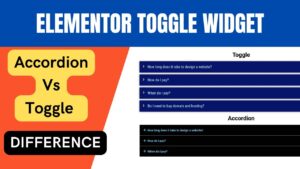In this article, we will learn how to create popup in Elementor Website. Popup is a feature of Elementor pro plugin. If it not available with the free version. Creating a popup using Elementor is a great way to grab the attention of your visitors and increase conversions on your website.
Popup windows are an effective tool that website administrators may use to boost user engagement and conversions. A/B testing, tailored content, and simple modification tools are just a few of the capabilities offered by Elementor that make it simple to design beautiful popups.
Before you can construct a popup using Elementor, you need to have Elementor installed and activated on your WordPress website. Go to the WordPress plugin repository, download Elementor, and install it if you haven’t already. To use the Popup feature, later upgrade it with the Elementor Pro plugin.
I have already published a detailed step-by-step video on how to create popup in Elementor website. In this video, I have create 4 different types of popups using different condition.
- Popup on page load – This will appear after specified time interval when when some one loads the specific page.
- Page Exit intent – This popup will appear when some one tries to close the page or refresh or go back.
- Popup Menu – We will create a menu button which will open slide in popup with contact form
- Popup on button click – When some one clicks on a button, it will open popup
Watch this video for a better understanding.
Watch step-by-step video instructions
I believe that this video will help you create popups in Elementor website. There are many conditions and triggers that you can use. The possibilities are unlimited. In the upgraded Elementor pro plugin, you can also schedule popup for specific time range.
Steps To Create Popup in Elementor
Popup windows are a fantastic technique to draw website users’ attention and boost interaction. One of the most widely used page builder plugins for WordPress, Elementor, offers a simple method for making beautiful popups. This step-by-step tutorial will walk you through the process of making a popup in Elementor.
Step 1: Install and Activate Elementor
Make sure the Elementor plugin has been installed and activated on your WordPress website before you Create Popup in Elementor. If you haven’t already, download and install Elementor from the WordPress plugin repository.
Step 2: Create a Popup Template
You must first create a popup template before you can Create Popup in Elementor. Go to Templates > Popups in the WordPress dashboard and select “Add New.”
Step 3: Choose a Popup Design
You can select from a variety of pre-made popup templates provided by Elementor. Go through the different templates and choose the one that most closely resembles the look and feel of your website.
Step 4: Customize the Popup Template
After selecting a template, you can alter it to suit your needs. To add or remove items, modify colors and fonts, and change the layout of your popup template, use Elementor’s drag and drop interface. The template also allows you to add your own text, pictures, and videos.
Step 5: Set Popup Triggers and Conditions
You must establish the popup’s triggers and conditions after changing the popup template. They control the timing and location of the popup’s appearance on your website. There are many trigger and condition choices available in Elementor, including time delay, exit intent, scroll trigger, and others.
Step 6: Preview and Publish the Popup
After establishing the popup’s triggers and conditions, you may preview it and make any necessary final edits. Click the “Publish” button to make your popup live on your website once you are happy with its look and content.
The engagement and conversion rates of your website can be dramatically increased when you Create Popup in Elementor. You can make eye-catching popups that draw visitors in and nudge them to take action using Elementor’s pre-designed themes and simple customization options. To maximize the impact of your popup, keep in mind that your popup design and content should be pertinent to and interesting for your target audience.
Benefits of using Popup in Elementor
Website owners now need popup windows more than ever to boost user interaction and conversion rates. A variety of capabilities offered by Elementor make it simple to design and configure beautiful popups. The advantages of employing popups in Elementor include the following:
Capture Their Attention Popup windows are a powerful tool for grabbing website users’ attention. You can direct website visitors’ attention to a particular offer, promotion, or call to action by showing a popup on your page.
Increased Participation
Popups can be used to boost website engagement. You may entice visitors to stay on your website longer and engage with your business by offering them pertinent and interesting material, like a free ebook, a coupon code, or a newsletter subscription.
Enhance Conversions
Popups are a great technique to increase website conversions. You can persuade website visitors to perform a certain action, such as making a purchase, completing a form, or signing up for your newsletter, by displaying a popup at the appropriate time, such as when they are about to leave your website.
Personalization
You may design customised popups that are catered to the tastes of your visitors using Elementor. To display personalized content, such as a tailored offer or a message that uses the visitor’s name, you can utilize cookies and other monitoring techniques.
Simple to Create and Customize
Without any coding knowledge, attractive popups can be easily created and customized using Elementor’s drag and drop interface. The popup’s layout, colors, and fonts may all be changed, and you can add your own information and photos by selecting from a variety of pre-designed templates.
A/B testing Elementor enables you to test several variations of your popups, which might help you improve their effectiveness. You may test many iterations of your popup and track the impact on conversions of changing headlines, pictures, or calls to action.
Frequently Asked Questions
What are the best trigger options for popups in Elementor?
Popup trigger options in Elementor include time delay, exit intent, scroll trigger, and more. The audience and objectives of your website will determine the appropriate trigger option. Exit intent triggers, for instance, can be used to draw the attention of website users who are about to leave. Use time delay triggers to display a popup after a visitor has been on your website for a predetermined period of time.
Can I create a personalized popup in Elementor?
In Elementor, you may make a customized popup. To display personalized content, such as a tailored offer or a message that uses the visitor’s name, you can utilize cookies and other monitoring techniques. By presenting users with pertinent and interesting material, personalized popups can aid in boosting website engagement and conversions.
Can I perform A/B testing on my popups in Elementor?
Indeed, Elementor allows you to do A/B tests on your pop-ups. You may measure the effect of different popup variations on conversions by A/B testing different headlines, pictures, or calls to action. You may enhance the efficiency and performance of your popup by conducting A/B testing.
How can I customize the design of my popup in Elementor?
For popups, Elementor offers a variety of customization choices. The popup’s layout, colors, and fonts may all be changed, and you can add your own information and photos by selecting from a variety of pre-designed templates. Also, you can modify the layout of your popup and add or delete elements using Elementor’s drag-and-drop interface.
How can I measure the performance of my popups in Elementor?
You may evaluate the effectiveness of your popups using the built-in analytics tools that Elementor offers. You can monitor your popups’ views, conversions, and click-through rates. To learn more about the effectiveness of your popup, you can also combine Elementor with external analytics programs like Google Analytics.
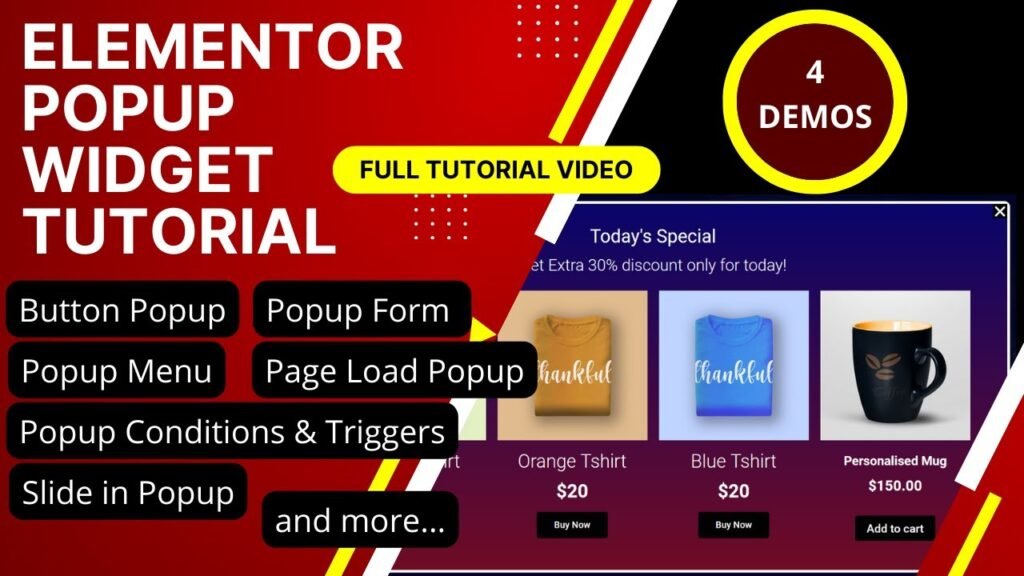
I hope that this article on How to Create Popup in Elementor. Read more articles on Elementor Tutorials.
Do not forget to subscribe to our Quick Tips Youtube Channel for upcoming videos on Website Design, WordPress Tutorials, Elementor, and WooCommerce tutorials.