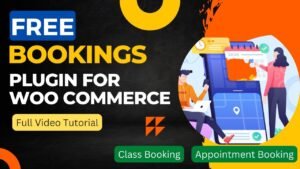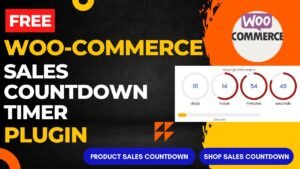Learn how to install WooCommerce in WordPress website in this article. One of the top free open-source WordPress plugins for creating e-commerce websites is WooCommerce. This is a popular free plugin to establish a WordPress online store. It is really simple to use, and anyone can create an online store without any coding knowledge. On many of my clients’ websites, I’ve implemented the WooCommerce plugin to launch an online store. The WooCommerce plugin can be combined with various add-ons to expand the functionality of a WordPress website.
You can sell any kind of commodity online after installing the WooCommerce plugin on your WordPress website, including digital goods, membership, subscription, booking, and deliverable goods through an online store. To add features to your online store, there are various add-ons available. Nearly all themes and plugins are compatible with this plugin. There won’t likely be any technical problems with this plugin, in my opinion.
In this series of articles and videos, I will show you all the specifics of woocommerce plugin to develop e-commerce website. I will therefore continue to provide more articles on using the WooCommerce plugin to launch an online store. On my Youtube channel, I also posted a video showing how to install WooCommerce on a WordPress website. For a better understanding of the procedure, watch this video.
Watch Video: how to install WooCommerce in WordPress website?
I have published many WooCommerce tutorial videos on my YouTube channel. Watch this WooCommerce plugin installation video and do not forget to watch other videos.
Steps to install WooCommerce in WordPress website:
- Login to WordPress Dashboard of your website.
- Go To plugins in the left side panel. Click on Add New.
- Now search for WooCommerce. And you will see the basic WooCommerce plugin in the list. This is free to install.
- Select the plugin and click on Install.
- Once installed, click on Activate.
- It will now take you to basic setup process. You can go through the process and fill the required fields. You can also skip the basic setup and do it later manually.
How to setup WooCommerce plugin?
After enabling WooCommerce in WordPress website, the setup procedure will begin immediately. The setup wizard makes the process simple to follow. You will be prompted to submit your company’s information throughout the setup process, including your company name, address, phone number, and the kinds of goods you plan to sell online. If you are not sure about the shop settings then you can skip the setup process anytime and complete it manually afterwards.
The WooCommerce plugin will also automatically create all necessary e-commerce pages, including Cart, My Account, Shop, Checkout, and others. So, there is no genuine need for you to construct any e-commerce pages. All of the products that you will be adding to the website are listed on the Shop page.
When the WooCommerce plugin installation is complete, the WordPress dashboard’s left hand panel will display an option for WooCommerce Settings. It will open the plugin’s settings page when you click on it. You can manually alter the store settings from here.
You will get a sales report, orders, customer information, and a lot more information. Also, you can modify the tax, shipping, and product parameters. We shall learn about the fundamental WooCommerce settings in the next articles.
You may also like to read the following articles or watch video tutorials:
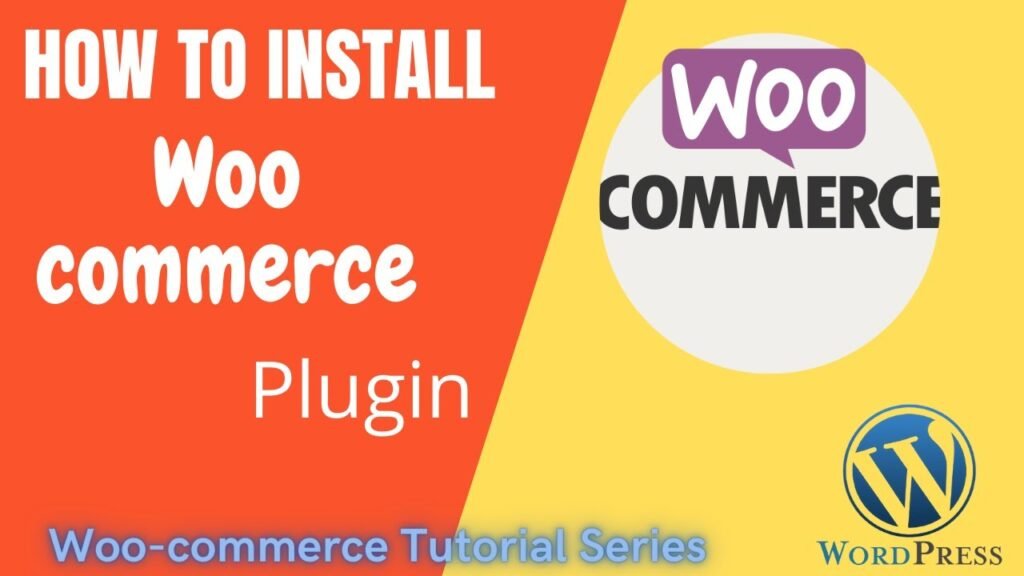
More articles on WooCommerce Tutorials:
WooCommerce is one of the best plugins to design online shopping website. If you want to design e-Commerce website, then you mist install WooCommerce in WordPress website. We will be adding many more articles and videos about WooCommerce website design.
So do not forget to subscribe to our Quick Tips Youtube Channel for upcoming videos on Filmora video editing, Website Design, WordPress Tutorial, Elementor, WooCommerce tutorials.