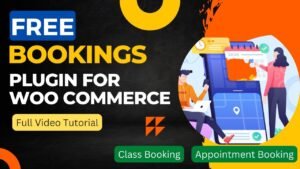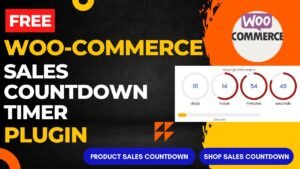In this article, we will learn how to create Bookings product in WooCommerce. To create bookings products in WooCommerce, we will use a premium plugin called as WooCommerce Bookings plugin.
With the help of the WordPress plugin WooCommerce Bookings, users can utilize their WooCommerce store to create, manage, and accept online reservations. It allows for the setting of different booking fees and conditions, as well as the option to establish availability dates and hours.
With the help of the WooCommerce Bookings WordPress plugin, companies may sell time-based goods, services, or rents through their online store, including hotel rooms, appointments, classes, and tours. The creation of bookable products with adjustable features, availability schedules, price guidelines, and booking administration tools is made possible for store owners. Clients can choose their chosen date, time, duration, and quantity. After completing the reservation process, they will receive an email with a confirmation and a reminder. The plugin also works with other WooCommerce payment processors and plugins.
I have already published a step-by-step video tutorial on WooCommerce Bookings plugin tutorial. You can watch this video for a better understanding.
Watch step-by-step video tutorial
I hope this video will give you detailed information about how to create bookings product in WooCommere using WooCommerce bookings plugin. I have published many video tutorials on WooCommerce and WordPress. You can visit my YouTube channel for more videos.
Steps to create Bookings product in WooCommerce website
To create a bookable product using the WooCommerce Bookings plugin, follow these steps:
- Install and activate the WooCommerce Bookings plugin on your WordPress site.
- Go to the Products page in your WooCommerce dashboard and click Add New.
- Choose a product type as Bookable product from the Product Data dropdown menu.
- Set the general product details, such as name, description, image, and category.
- Configure the booking options for the product, such as availability, duration, time slots, and pricing rules.
- You can use the Availability and Costs tabs to set these options.
- Customize the booking form fields that your customers will see when making a reservation, such as name, email, phone, or special requests. You can use the Form tab to add or remove fields.
- Preview the product and save it as a draft or publish it when you’re ready.
You can also manage the bookings for your products from the Bookings page, where you can view, edit, cancel, or reschedule them, as well as generate reports and notifications.
Appointment Bookings product in WooCommerce
To set up appointment booking in WooCommerce using the WooCommerce Bookings plugin, follow these steps:
- Install and activate the WooCommerce Bookings plugin on your WordPress site.
- Create a new product in WooCommerce and select “Bookable product” as the product type.
- In the product settings, set the bookable product to “Appointment”.
- Set the duration of the appointment in minutes, and any buffer time you need before or after each appointment.
- Set the availability of the appointment, including the days and times it’s available, as well as any exceptions, such as holidays.
- Set any pricing rules for the appointment, such as different rates for different days or times, or discounts for multiple appointments.
- Customize the booking form fields that your customers will see when making a reservation, such as name, email, phone, or any other relevant information.
Publish the product and you’re done.
Your customers will now be able to book appointments on your website through the product page, and you can manage their bookings through Bookings product in WooCommerce. You can view their details, and edit, cancel, or reschedule their appointments as needed.
Benefits of using WooCommere Bookings plugin
Using the WooCommerce Bookings plugin for your online store has a number of advantages, such as:
Increased revenue: You can enhance your company’s income and average order value by providing bookable goods, services, or rentals.
Customizable options: The plugin offers a variety of variables that can be changed to build bookable goods that meet your company’s demands, including availability calendars, pricing guidelines, time slots, and booking forms.
Better customer experience: Using a user-friendly and responsive interface, your clients can quickly book and pay for their desired days, hours, and quantities. They will also receive email confirmation and reminders.
Efficient booking management: With the plugin’s drag-and-drop scheduling, capacity control, status updates, and reporting tools, you can manage all of your bookings from a single dashboard.
Integration with WooCommerce: The plugin works in unison with other WooCommerce extensions and payment processors to let you sell bookable products in your store alongside other tangible or intangible goods.
Versatile use cases: Flexible and scalable solution for various industries and business models: The plugin can be used for a wide range of use cases, including hotels, rentals, tours, appointments, classes, and more.
Overall, WooCommerce’s Bookings product may speed your booking process, boost sales, and improve customer happiness, making it a useful tool for any online store.
You may also like to read the following articles or watch video tutorials:
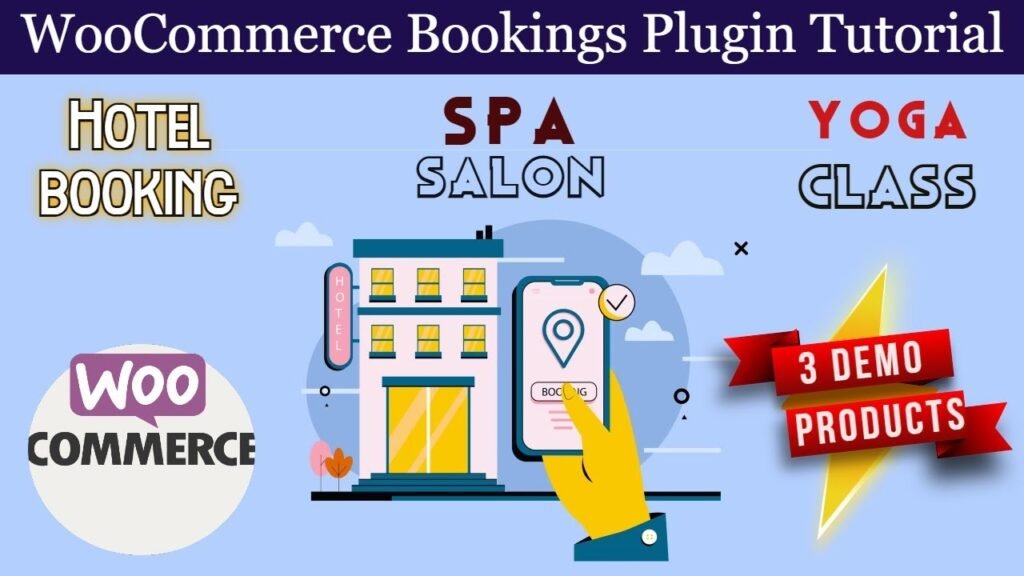
I hope that this article on How to create Bookings product in WooCommerce will help you. In the upcoming WooCommerce Tutorial article and videos, I will show you how to add different types of products in WooCommerce such as digital products, service products, variable products, Bookings, and accommodations products.
So do not forget to subscribe to our Quick Tips Youtube Channel for upcoming videos on Filmora video editing, Website Design, WordPress Tutorials, Elementor, and WooCommerce tutorials.