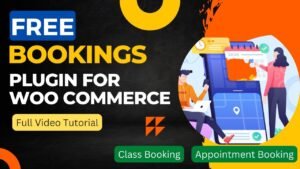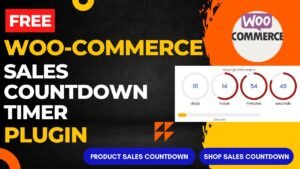We will learn how to create a floating cart in WooCommerce website in this tutorial. WooCommerce website will get a floating cart that always appears in the right or left bottom corner. The WooCommerce Side cart will open when you click the Floating cart button. So, you do not need to navigate to the actual cart page in order to see the items that have been put to your cart. On the same page in WooCommerce, you can view the product in your cart from the Side cart.
One of the great features you can add to your WooCommerce website, in my opinion, is this one. Using it is pretty simple.
In the video, we’ll test out 2 separate plugins for adding Floating Cart to WooCommerce. You can install either one of the two plugins on your website for free.
1) WooCommerce’s WPC Fly cart.
2) WooCommerce’s XT Floating Cart.
Both plugins are suitable for use.
The WooCommerce Floating Cart plugin is a quick and easy method to boost website user experience. It enables users to rapidly examine and modify their cart without leaving the page they’re currently on. Also, even when scrolling down a lengthy page, the floating cart icon makes sure that the cart is always visible.
Simply install and activate the plugin on your WooCommerce site to begin using it. Once active, you can alter the floating cart’s appearance and feel to match the branding of your website. Also, you can provide other parameters, such as the cart’s behaviour and animations, as well as which sites the cart should display on.
I have already published a detailed step-by-step video on how to add floating cart in WooCommerce website. You can watch this video for better understanding.
Watch step-by-step video instructions
Reducing cart abandonment is one of the main advantages of using the WooCommerce Floating Cart plugin. Customers are more likely to finish their purchase if you make it simple for them to view and change their shopping cart. Additionally, the plugin offers cross-sells and upsells, enabling you to advertise similar products and raise the average order value.
How to install Floating cart plugin?
The WooCommerce Floating Cart plugin installation goes smoothly and quickly.
- Login to WordPress Dashboard.
- Go to the “Plugins” area of your WordPress dashboard after logging in.
- Then, click “Add New” and use the search field to look up “WooCommerce Floating Cart.”
- There are many free plugins to add fly cart.
- You can any one of them. In the video above, I have shown you 2 different plugins to add floating cart in WooCommerce website.
- Lastly, to begin utilizing the plugin on your website, click “Install” and then “Activate.”
- Once the required plugin is installed, start customizing the settings.
Benefits of using Floating cart in WooCommerce website
There are many advantages to using a floating cart on your WooCommerce website.
By making the cart more usable and accessible, it enhances the user experience.
By enabling users to access and change their cart from any page, it decreases cart abandonment and boosts conversions.
Moreover, it facilitates cross-sells and upsells, which advertise similar products and raise average order value.
A floating cart can enhance the overall style and aesthetics of your WooCommerce website in addition to the advantages already discussed. It can assist in giving your website a more contemporary and upscale appearance, differentiating it from your rivals.
A floating cart can also give you useful information about the behavior and purchasing preferences of your consumers. You may monitor which products are being added to the shopping cart, from which pages, and when shoppers quit their carts. You can use this information to improve the website and your marketing initiatives to boost sales.
Moreover, a floating cart may be made to fit the branding of your website, enabling you to keep your site’s appearance and feel constant. To guarantee that the cart blends in perfectly with the rest of your website, you can alter the color, font, and layout of the cart.
Overall, incorporating a floating cart into your WooCommerce website is a good method to enhance user experience, boost sales, and learn important things about your customers’ buying habits.
Frequently Asked Questions
What is a floating cart and how does it work in WooCommerce?
Customers can browse and modify their shopping carts without leaving the page they’re currently on by using a floating cart widget, which appears on your website. In order to develop a dynamic and responsive user interface, JavaScript is used.
Do I need to have coding knowledge to install a floating cart in my WooCommerce website?
No, coding expertise is not required to add a floating cart to your WooCommerce website. With just a few clicks, you can easily add a floating cart to your website using one of the many plugins that are readily available.
Can I customize the appearance of my floating cart?
Sure, you can alter the floating cart’s design to fit the logo of your website. To make sure the cart blends well with the rest of your website, you can alter the color, font, layout, and other design components.
How can a floating cart help increase sales on my WooCommerce website?
By making it simpler for customers to monitor and modify their carts as they surf your website, a floating cart can improve sales. In addition to supporting upsells and cross-sells, which promote related products and raise average order value, it lowers cart abandonment.
Will adding a floating cart to my WooCommerce website slow down my website’s performance?
No, adding a floating cart shouldn’t have a noticeable effect on the functionality of your WooCommerce website. To avoid having your site load more slowly, you should pick a plugin that is well-coded and lightweight.
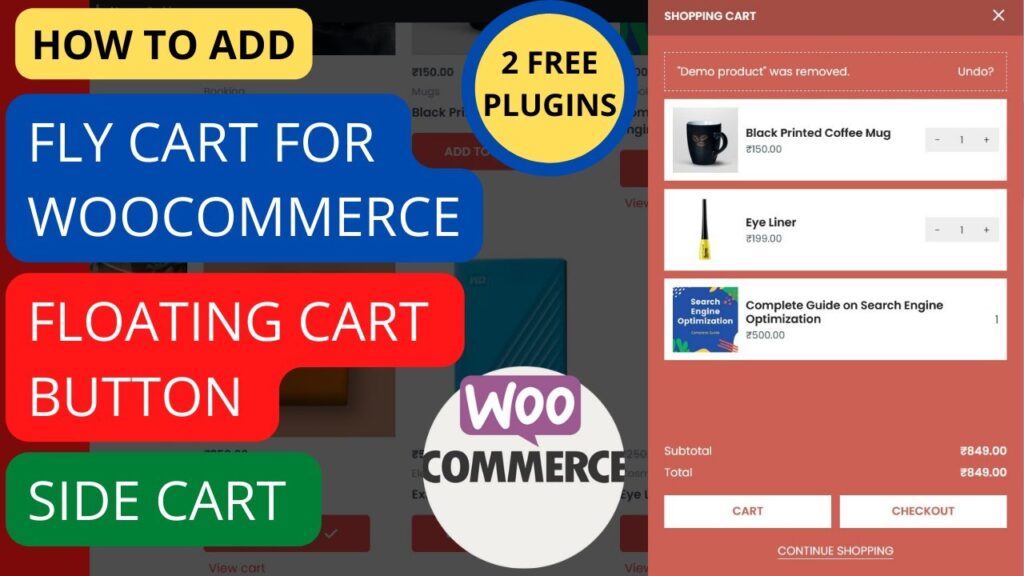
I hope that this article on how to add Floating cart in WooCommerce website. Read more articles on WooCommerce Tutorials.
Do not forget to subscribe to our Quick Tips Youtube Channel for upcoming videos on Website Design, WordPress Tutorials, Elementor, and WooCommerce tutorials.