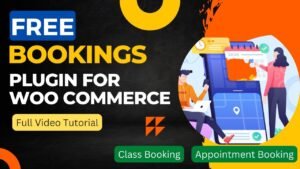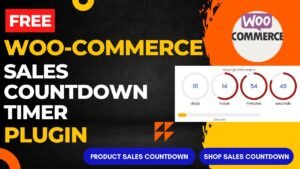In this article, we will learn how to use Free WooCommerce Quick View Plugin. There are many free plugins to add Quick View Feature in WooCommerce website.
A quick view allows customers to see product details without leaving the current page they are on, making the shopping experience more efficient and convenient.
You can quickly provide your consumers rapid access to crucial product information without having them leave the current page by utilizing the free Plugin. The plugin may significantly enhance the user experience of your online store, resulting in higher sales and happier customers.
I have already published a detailed step-by-step video instructions on how to use Free WooCommerce Quick View plugin. In this video, I have created 2 different layouts for Quick View. First one is Popup Quick view and second one will be sidebar quick view. You can watch this video for a better understanding.
Watch Step-by-step video tutorial
How to use Free WooCommerce Quick View Plugin
Customers may easily view product details without leaving the page they are currently on by using the Free Quick View Plugin. The plugin can be used as follows:
Install the plugin: Navigate to the “Plugins” tab in your WordPress dashboard and select “Add New.” Click “Install Now” after searching for “Free WooCommerce Quick View Plugin”. Activate the plugin after installation.
Customize the plugin: Navigate to “Quick View” in the WordPress dashboard’s WooCommerce menu. The plugin can then be modified to meet your needs from there. The fast view popup can be customized, the button text can be changed, and the button can be placed in a different location.
Add the quick view button to your website: You can choose to display the quick view button on the product details page, the product listing page, or both of these pages when you add it to your website. Go to the “Display” tab to add the button, then choose where you want it to appear.
Test the plugin: Go to a product listing or product information page on your website. To see the popup window with the product details, hover your cursor over the quick view button and click it.
Benefits of using Quick View in WooCommerce
Your online store can gain from the free WooCommerce Quick View plugin, which has the following advantages:
Better user experience: Customers may rapidly view product details using the quick view functionality without leaving the current page. This can enhance user convenience and make it easier for clients to browse your website’s offerings.
Improved Sales: By enabling customers to read product information quickly, the plugin can raise the likelihood that a buyer will make a purchase. Consumers are more likely to make a purchase when they can view product information quickly and simply than when they need to go to another page to do so.
The plugin is very flexible, allowing you to alter the button text, position, and other parameters to match the look and feel of your store.
Saves Time: By eliminating the need for customers to go through multiple pages to read product details, the fast view function improves their shopping experience and increases the likelihood that they will buy at your store again.
Compatible with WooCommerce: The plugin was created especially for WooCommerce, allowing for smooth integration with your store and the usage of it without the need for additional coding or technical expertise.
Frequently Asked Questions
What is the Free WooCommerce Quick View Plugin?
Customers may easily view product details without leaving the page they are currently on by using the Free Quick View Plugin. Any WordPress website running the WooCommerce plugin can install this free plugin.
Is the Free Plugin compatible with all WooCommerce themes?
Yes, all WooCommerce themes should function with the Free Plugin. It seamlessly connects with the WooCommerce plugin, thus it ought to function with any theme that supports WooCommerce.
Can I customize Quick View Plugin?
The plugin is indeed quite adaptable.
To coordinate with the style and branding of your store, you can alter the button wording, button position, and other parameters.
Does the Free Plugin slow down my website?
As the plugin is quick and light, your website shouldn’t be slowed down by it.
Yet, it’s probable that having a lot of installed plugins will result in slower loading times.
Is the Free WooCommerce Quick View Plugin easy to install and use?
Yeah, installing and using the plugin is simple. It may be installed directly from the WordPress plugin repository, and the dashboard of WordPress can be used to change the settings. The plugin is simple to install and use without any technological expertise.
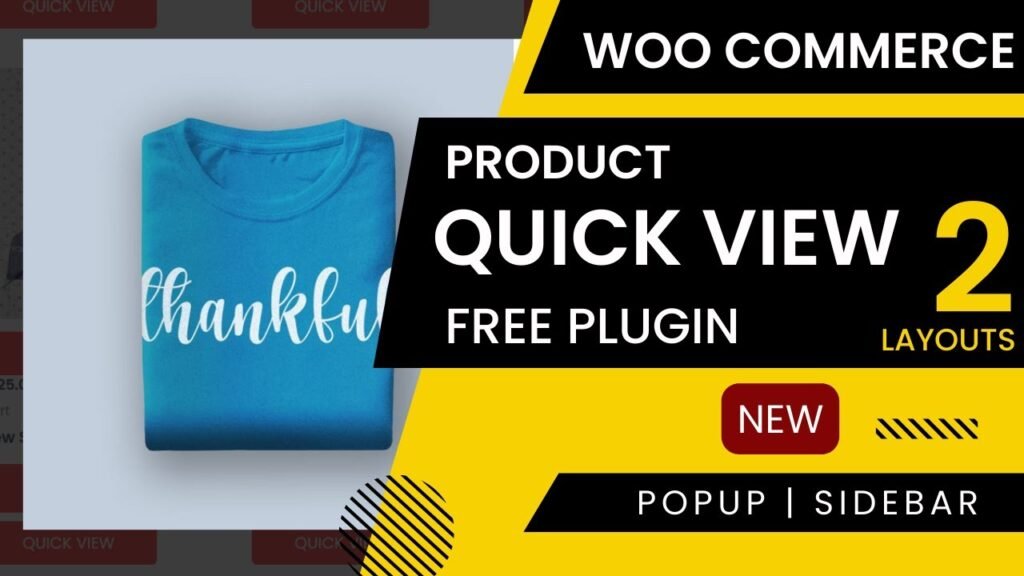
I hope that this article on How to use Free WooCommerce Quick View Plugin. Read more articles on WooCommerce Tutorials.
Do not forget to subscribe to our Quick Tips Youtube Channel for upcoming videos on Website Design, WordPress Tutorials, Elementor, and WooCommerce tutorials.