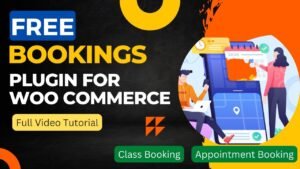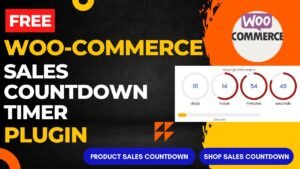In this article, we will learn how to use WooCommerce Order Status Manager Plugin. It is a paid pro plugin and not a free plugin. You can download this plugin from WooCommerce official website.
You can quickly manage and personalize your order statuses using the WooCommerce Order Status Manager Plugin, which will help your e-commerce store function better.
You understand how crucial it is to effectively handle your orders as the owner of an online store. Using WooCommerce’s Order Status Manager is one approach to go about this. With the help of this plugin, you can manage and adjust your order statuses, making it simpler to track your orders and improve client satisfaction.
With the help of this premium Plugin, you can easily add, modify, and remove order statuses for your online business. You may manage your order statuses easily with this plugin, set up automatic order status changes, and personalize email notifications for your clients.
I have already published a detailed step-by-step video instructions on how to use Order status manager plugin in WooCommerce website. Watch this video for a better understanding.
Watch step-by-step video instructions
I believe that this video will help you understand how to use Order status manager plugin in WooCommerce website. I have published many WordPress and WooCommerce videos on my YouTube channel. Visit my YouTube channel for more video tutorials.
How to use WooCommerce Order Status Manager Plugin
Step 1: Install and activate the plugin
The WooCommerce Order Status Management Plugin is available for download from the WooCommerce website or the WordPress plugin repository. Upon the plugin’s installation and activation, your WooCommerce dashboard will display a new menu option titled “Order Statuses.”
Step 2: Create new order statuses
Click on “Order Statuses” in your dashboard menu, then click “Add New,” where you’ll be asked to enter a name and a slug for your new status (which is the URL-friendly version of your status name). Also, you have the option of assigning a color to your new status, which will make it easier for you to see it in your order list.
Step 3: Customize order statuses
By selecting the “Edit” option next to the status name after creating your new status, you can further modify it. You may specify the actions that should cause a status change here, as well as offer a description for the state and decide whether or not to allow consumers to view it.
Step 4: Set up automatic status changes
By heading to the “Auto Status” tab in the plugin settings, you can also configure automatic status updates for your orders. Here, you can specify which circumstances, such as when an order is paid for or a tracking number is added, should result in a status change.
Step 5: Customize email notifications
By selecting the “Emails” option in the plugin settings, you can modify the email alerts that are delivered to customers. You can specify which order statuses cause the email to be sent here, and you can also edit the email’s title and text.
Step 6: Save changes
Make sure to click the “Save Changes” button at the bottom of the page when you’ve finished making your changes.
You may personalize your order statuses, set up automatic status adjustments, and enhance the shopping experience for your online customers by following these easy steps. You can manage your orders more effectively and boost the speed of your entire store by using the WooCommerce Order Status Management Plugin.
Benefits of using WooCommerce Order Status Manager Plugin
Improved order tracking and management
You can do this to add, modify, and remove order statuses for your store. This makes it simpler to handle your orders effectively because you can tailor your order statuses to correspond with your company procedures. You can quickly keep track of your orders and inform your clients of their progress. You can save time and streamline your order management process as a result.
Customizable email notifications
The plugin enables you to design unique email alerts for your customers based on the status of their orders. This enhances the whole customer experience while keeping your consumers informed about their orders. You can specify which order statuses cause the email to be sent, and you can alter the topic and body of the email.
Automatic order status changes
You can program automatic order status changes based on predetermined criteria using the plugin. For instance, you can configure the plugin so that as soon as a tracking number is added, the order status changes to “Shipped.” This helps you save time and guarantees that your consumers are always aware of the status of their orders.
Increased efficiency
Your order management procedure will be more efficient thanks to the WooCommerce Order Status Management Plugin. You can manage your orders more effectively and save time by personalizing your order statuses and setting up automated status adjustments.
Better customer experience
You can enhance the general customer experience by offering personalized email notifications and keeping your clients informed about the status of their orders. It’s critical to offer outstanding customer service since satisfied customers are more inclined to shop at your establishment again.
This plugin is an effective solution that can help you handle your orders more effectively, enhance order tracking and administration, and improve the shopping experience for customers at your online business.
Frequently Asked Questions
Can I create custom order statuses with the WooCommerce Order Status Manager Plugin?
Absolutely, you can establish unique order statuses with the plugin that correspond to your company procedures. Also, you may choose a color for each status, which makes it simpler to distinguish between orders with various conditions.
Can I set up automatic status changes with the WooCommerce Order Status Manager Plugin?
Sure, you may set up automatic status updates based on predetermined criteria, such as when an order is paid for or a tracking number is added, using the plugin. This helps you save time and guarantees that your consumers are always aware of the status of their orders.
Can I customize email notifications with this Plugin?
Sure, you may design unique email notifications for your customers based on the progress of their orders using the plugin. You can specify which order statuses cause the email to be sent, and you can alter the topic and body of the email.
Can I delete order statuses with the WooCommerce Order Status Manager Plugin?
Order statuses that you no longer require can be deleted, yes. It’s crucial to keep in mind that if you cancel an order status, all associated orders will have their status changed to “Pending Payment.”
Is this Plugin compatible with other plugins?
In order to function with other WooCommerce plugins and themes, this plugin was created. Before to putting the plugin on your website, it is usually a good idea to test compatibility with other plugins and themes. If you have any concerns or questions about compatibility, you can also get in touch with the plugin’s creator.
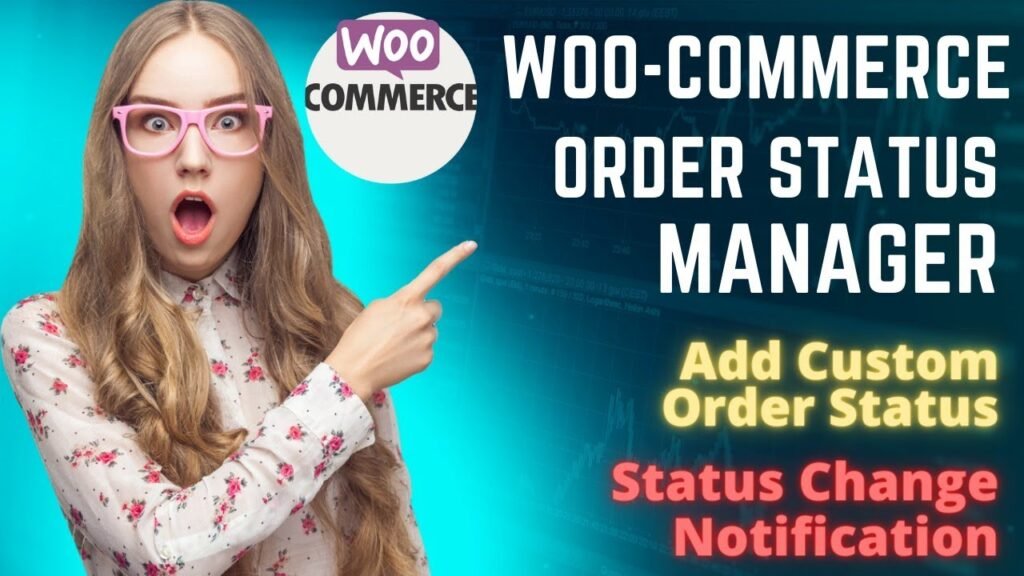
I hope that this article on How to use WooCommerce Order Status Manager Plugin will help you. Read more articles on WooCommerce Tutorial
Do not forget to subscribe to our Quick Tips Youtube Channel for upcoming videos on Website Design, WordPress Tutorials, Elementor, and WooCommerce tutorials.