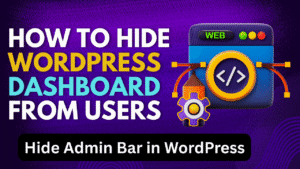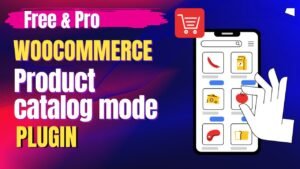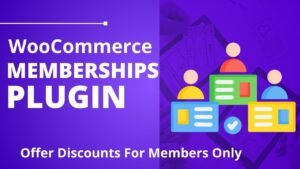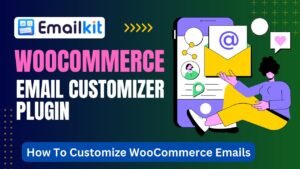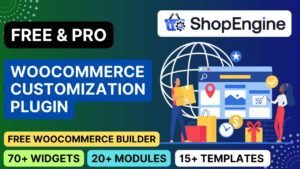One of the most powerful page builders available for WordPress, Elementor Pro provides a wide range of tools to enable users design amazing, colorful websites. Among its remarkable range of functions is the Progress Tracker Widget, meant to let users monitor their development using content.
You can also watch a video tutorial on the topic How to Use Elementor Progress Tracker Widget on YouTube
Long-form parts, tutorials, courses, or any material that gains from giving the reader a clear feeling of progression will especially help from this function. Covering all from basic setup to deep customizing, this complete article will walk you through using the Progress Tracker Widget in Elementor Pro.
Introduction to Elementor together with the Widget for Tracking Progress
Offering both a free and a more feature-rich Pro edition, Elementor is a drag-and-drop page builder plugin for WordPress. Elementor Pro adds premium widgets and features, such as the Progress Tracker Widget, therefore increasing the powers of the free edition. By clearly showing how much content has been consumed and how much remains, this widget lets you include a progress indicator on your web pages, hence improving the user experience.
Why Track Your Progress?
Progress monitors have many uses.
Enhanced User Experience: Improved navigation and involvement result from users knowing how far they have gone through the material and how much is still to be done
.
Increased Engagement: User Engagement to finish reading long-form materials or tutorials helps to lower possibly reflecting rates.
Better User Feedback: gives consumers instant comments, therefore enhancing the interactive and complete reading experience.
Starting with the Progress Tracker Widget
You must have Elementor Pro installed on your WordPress site in order to use the Progress Tracker widget. The following is a quick review of the starting process:
Install Elementor and Elementor Pro.
Click Plugins > Add New on your Dashboard for Windows or any other operating system you may operate.
Search for Elementor, install it, and turn it on.
Buy and download Elementor Pro from the Elementor website; next, upload and activate the Pro plugin.
Create or edit a page with Elementor:
Go to the page requesting the progress tracker’s installation.
To launch the Elementor editor, click “Edit with Elementor.”
Including the Progress Tracker Widget:
Use the Elementor editor’s “Progress Tracker” widget search.
Drag and drop the widget straight onto your page.
A Systematic Guide for Using the Progress Tracker Widget
First step:
1. Basic arrangement
Including the widget From the Elementor panel, drag the Progress Tracker Widget to your intended page section.
2.Content setup:
◆ Type: Decide either “Reading Progress” or “Scroll Progress.”.
◆ Goals: Choose the target element for the progress tracker—perhaps the whole page or a particular area.
Second Step: Customizing Appearance Style Tab: Visit the Style tab found on the Elementor panel.
◆ Track Color: Select the progress track’s color here.
◆ Indicator Color: Choose the progress indicator’s color.
◆ Change the progress bar’s thickness here.
◆ Choose from top, bottom, left, or right where to find the progress tracker on the page.
Third step: Adjusting advanced options.
Smooth animations will help to provide a more lively user experience.
Control the progress tracker’s progress color and adding a progress circle or bar depending on specific needs or user inputs.
Customizing Widgets for Progress Tracking
Customizing the Progress Tracker Widget lets you exactly match the style and user experience objectives of your website. Here is how you may customize it to fit your requirements:
Indicator color customization:
◆ Track colors with the identity of your site and match the progress indicator.
◆ Change the size and location to provide the best view, free from blocking elements.
Using custom CSS
Customizing further advanced features requires adding custom code to the progress tracker.
◆ Visit the Advanced Tab: See the Advanced tab in the Elementor editor.
◆ Personalized CSS: Add your own CSS code to further change the progress tracker’s look and behavior.
Using Dynamic Tags
Elementor Pro lets you use dynamic tags to personalize your progress tracker depending on particular criteria or user activities.
◆ Dynamic tags let you change the progress tracker depending on the material shown or the user’s position.
◆ Show the progress tracker only under some circumstances, such as when a user is logged in or viewing particular material under conditional logic.
Advanced Personalizing Advice
Multiple-Step Structures and Surveys
Show survey or multi-step progress with the Progress Tracker widget:
◆ Integration Forms: Link the progress tracker with form steps to offer noticeable indications of form completion.
◆Conditional logic: Show separate progress indicators depending on user inputs using conditional logic.
Interactive Learning Tools
Integrating the progress tracker will make interactive tutorials or courses better.
◆ Track progress throughout several tutorial portions using section-based tracking.
◆ Award completion badges or certificates to users of a lesson or course.
Elementor Pro Pricing and Enhancements
Elementor Pro presents many price plans to fit various purposes:
Essential Plan: $49 annually for one website.
Advanced Plan: $99 annual for three websites.
Expert Plan: $199/year for twenty-five websites
Studio Plan: $499/year for a hundred websites.
Agency Plan: 1000 websites at $999 annually.
Elementor Pro features
Customize all aspects of your website, including dynamic content, footers, and headers.
Create custom product pages, checkout pages, and more with WooCommerce Builder.
Design customized forms with wealthy capabilities, including multi-step forms and conditional logic, using Form Builder.
Over 50 premium widgets—including the Progress Tracker Widget—are available here.
Show dynamic content from custom fields and link with ACF, Pods, and Toolkit.
Frequently Asked Questions (FAQs).
Q1: How may Elementor be installed on my WordPress website?
A: Elementor can be installed from the repository of the WordPress plugin. Search Elementor and click Install Now from Plugins > Add New. Once set, activate the plugin.
Q2: In order to use the Progress Tracker Widget, should one download Elementor Pro?
A: Just as Elementor Pro offers, the Progress Tracker Widget is a premium tool accessible exclusively. Elementor’s free edition leaves off this widget.
Q3: Is it possible to change the Progress Tracker widget without using codes?
A: Elementor Pro offers a user-friendly interface that lets one personalize the Progress Tracker widget. Custom CSS can be used, but only for advanced adaptations.
Q4: How might I make sure my widget for Progress Tracker responds?
A: Elementor Pro provides responsive design tools, enabling you to modify the Progress Tracker Widget for several devices. Your layout for desktop computers, tablets, and mobile devices can be looked at and changed.
Q5: Will applying the Progress Tracker widget change the performance of my website?
A: Correctly installed, the Progress Tracker Widget should not drastically affect the performance of your website. Still, implementing cache plugins and image optimization helps you maximize the general performance of your website.
Q6: Can I create multi-step forms using the Progress Tracker widget?
A: Multi-step forms allow the Progress Tracker widget to be combined with visual feedback on form completion advancement.
Q7: How might I add custom CSS to the widget for Progress Tracker?
A: Navigate to the Advanced tab of the Progress Tracker Widget in the Elementor editor to enter your unique CSS code in the Custom CSS area.
Q8: If using the Progress Tracker widget has advantages, what ones?
A: By giving visible feedback on content consumption, motivating users to finish reading long-form materials, and thereby increasing site engagement, the Progress Tracker Widget improves the user experience.
Conclusion
One great tool for improving the user experience on your website is the Elementor Pro Progress Tracker Widget. Offering a visual representation of material consumption keeps users interested and updated about their development. The Progress Tracker Widget will greatly improve navigation and user pleasure, whether your work is long-form, tutorials, courses, multi-step forms, or otherwise.
Elementor Pro gives you a great range of customizing choices to guarantee the Progress Tracker Widget exactly matches the branding and functionality requirements of your site. This guide has addressed what you need to know to efficiently use and maximize the Progress Tracker Widget, from simple setup to complex changes.
Buying Elementor Pro not only unlocks this great widget but also offers you a wide range of tools and capabilities to take your website design and functioning to the next level. Elementor Pro provides the freedom and capability you need to produce amazing, high-performance websites, regardless of your level of knowledge in web design.
Start investigating the opportunities right now and learn how the Progress Tracker Widget could improve the user experience on your website.
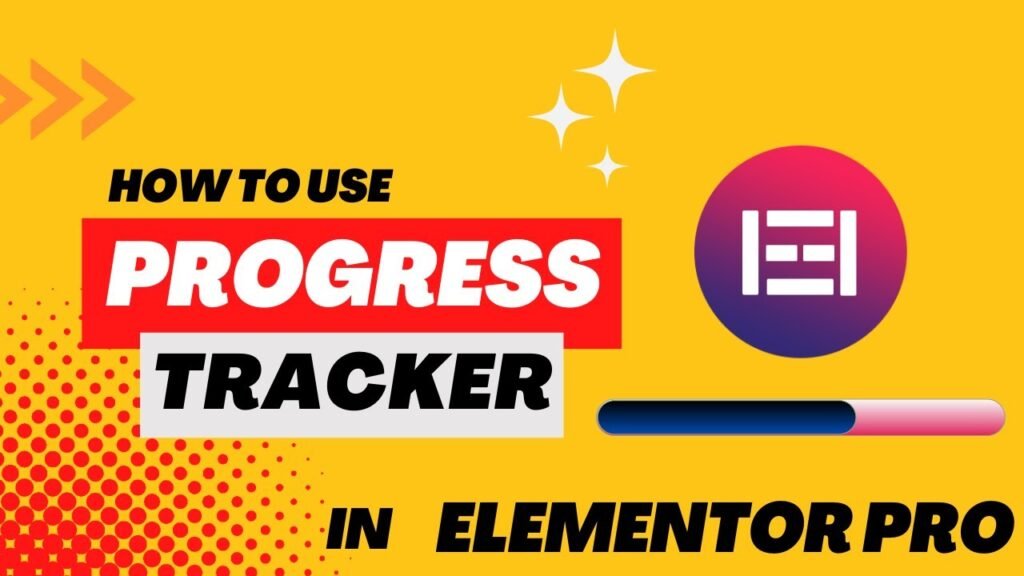
I hope that this article on How to use Progress Tracker Widget with Elementor will help you. Read more articles on Elementor Tutorials.
Do not forget to subscribe to our Quick Tips YouTube Channel for upcoming videos on Website Design, WordPress Tutorials, Elementor, and WooCommerce tutorials