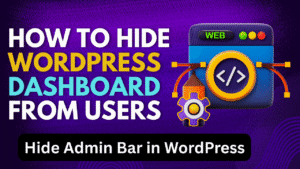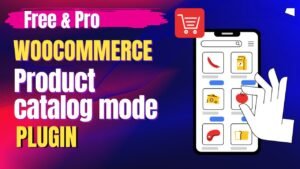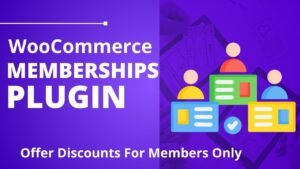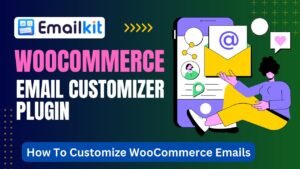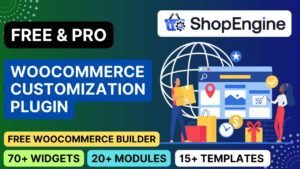Did you know that stores using product add-ons increase average order values by 30% or more? If you’re running a WooCommerce store and want to offer customization, personalization, or premium upgrades, the WooCommerce Extra Product Options & Add-Ons plugin is the perfect solution.
This article will cover:
✅ Why You Need Extra Product Options
✅ Key Features of the Plugin
✅ Step-by-Step Setup Tutorial (Video Walkthrough)
✅ How to Boost Sales with Custom Add-Ons
✅ SEO Benefits of Enhanced Product Pages
🔗 Download the Plugin: https://1.envato.market/LKnvOa
🎥 Watch Video Tutorial: https://youtu.be/gz1bwNRrxZs
Why Use WooCommerce Extra Product Options & Add-Ons?
1. Increase Average Order Value (AOV)
Upsell premium add-ons (e.g., gift wrapping, expedited shipping, engraving).
Example: A $50 product with a $10 personalization add-on = 20% revenue boost.
2. Improve Customer Experience
Let buyers customize products (e.g., colors, sizes, text).
Example: A T-shirt store offering custom name printing.
3. Reduce Return Rates
Ensure customers get exactly what they want upfront.
4. Stand Out from Competitors
Generic product pages don’t convert—yours will!
5. No Coding Required
Drag-and-drop interface makes setup easy.
Key Features of WooCommerce Extra Product Options & Add-Ons Plugin
| Feature | Why It Matters |
|---|---|
| 20+ Field Types | Text, dropdowns, checkboxes, file uploads, etc. |
| Conditional Logic | Show/hide fields based on user selections |
| Price Calculations | Add fixed or percentage-based fees |
| Mobile-Friendly | Works perfectly on phones & tablets |
| WooCommerce Integration | Seamless compatibility with any theme |
| Role-Based Pricing | Offer different prices for wholesale vs. retail |
💡 Bonus: Supports WooCommerce Subscriptions & Bookings!
How to Set Up Extra Product Options (Step-by-Step)
Step 1: Install the Plugin
Purchase & download from Envato.
Go to WordPress → Plugins → Add New → Upload.
Activate the plugin.
Step 2: Create Your First Add-On Group
Navigate to WooCommerce → Extra Product Options.
Click “Add New Group”.
Name it (e.g., “T-Shirt Customizations”).
Step 3: Add Custom Fields
Click “Add Field”.
Choose a field type (text, dropdown, file upload, etc.).
Configure:
Label (e.g., “Add Your Name”)
Price (e.g., +$5 for engraving)
Conditional Logic (if needed)
Step 4: Assign to Products
Edit a WooCommerce product.
In the “Product Add-Ons” section, select your group.
Step 5: Test & Publish
Place a test order to ensure pricing & fields work.
5 High-Converting Add-On Ideas
1. Personalization (Text Fields)
Example: “Add your name” for jewelry (+$10).
2. Premium Upgrades (Checkboxes)
Example: “Priority Shipping” (+$15).
3. File Uploads
Example: “Upload your logo” for custom mugs.
4. Bundles (Dropdowns)
Example: “Add a phone case” for 20% off.
5. Conditional Surveys
Example: “How did you hear about us?” (Free field).
SEO Benefits of Extra Product Options
1. Lower Bounce Rates
Interactive product pages keep visitors engaged longer.
2. Keyword-Rich Product Descriptions
Target long-tail queries like:
“Custom engraved wedding rings”
“Personalized gift boxes”
3. Schema Markup Opportunities
Use Product schema to highlight customization options.
4. Internal Linking
Link related products (e.g., “Customers who customized this also bought…”).
Frequently Asked Questions (FAQs)
Q1. Is this plugin mobile-friendly?
✅ Yes! Works perfectly on all devices.
Q2. Can I use it with variable products?
🛠️ Yes! Add options to any product type.
Q3. How to limit file upload sizes?
⚙️ Set maximum file size in field settings.
Q4. Does it support translations?
🌍 Yes, compatible with WPML & Polylang.
Q5. Can I export/import add-ons?
📋 Yes, via CSV in premium versions.
The WooCommerce Extra Product Options & Add-Ons plugin helps you:
✔ Boost sales with upsells & personalization
✔ Enhance user experience with customization
✔ Stand out from competitors
🚀 Get Started Now:
📢 Need help? Ask in the comments!
Pro Tip
Pair with WooCommerce Dynamic Pricing for bulk discounts on add-ons!
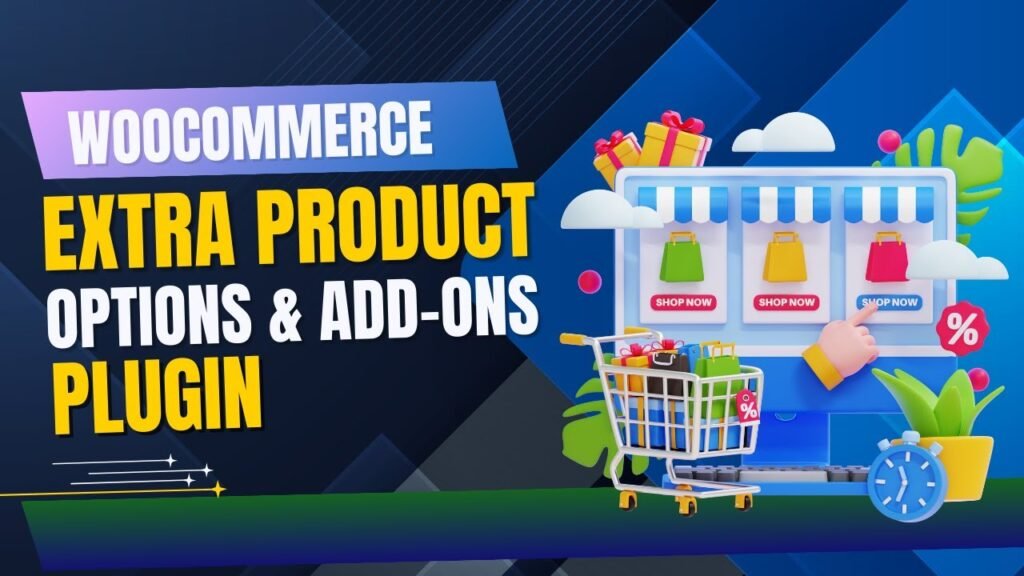
I hope that this article on WooCommerce Extra Product Options & Add-Ons Plugin. Read more articles on WooCommerce Tutorials
Do not forget to subscribe to our Quick Tips YouTube Channel for upcoming videos on Website Design, WordPress Tutorials, Elementor, and WooCommerce tutorials