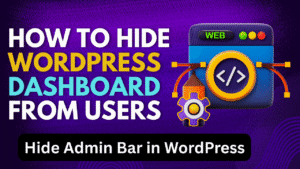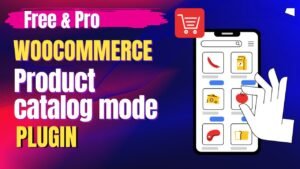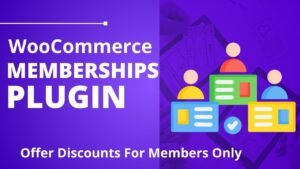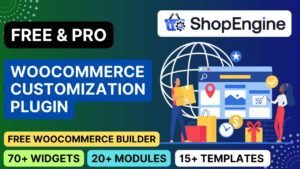Did you know 90% of WooCommerce stores use generic, boring email templates that get ignored? Transform your transactional emails into branded, high-converting masterpieces using the free EmailKit plugin – no coding required!
What you’ll learn in this article:
✅ Why Custom WooCommerce Emails Boost Sales
✅ EmailKit Free vs Pro: Key Differences
✅ Step-by-Step Customization Tutorial (Video Walkthrough)
✅ 7 Professional Email Templates You Can Clone
✅ Advanced Automation Features in Pro Version
🔗 Get Free Version: https://wordpress.org/plugins/emailkit/
🔗 Upgrade to Pro: https://wpmet.com/plugin/emailkit/
🎥 Watch Tutorial: Free WooCommerce Email Customization Plugin
Why Customize WooCommerce Emails? 5 Compelling Reasons
1. 3X Higher Open Rates
Generic WooCommerce emails have just 15-20% open rates
Branded designs with your logo/colors achieve 45-60% opens
2. Reduce Cart Abandonment
Custom “Forgot Cart?” emails recover 12-15% of lost sales
3. Build Brand Recognition
Consistent email styling makes your store 5X more memorable
4. Increase Repeat Purchases
Beautiful order confirmation emails get 23% more repeat buyers
5. Stand Out from Competitors
92% of stores use default templates – yours will shine!
EmailKit Free vs Pro: Feature Comparison
| Feature | Free Version | Pro Version |
|---|---|---|
| Drag & Drop Editor | ✅ | ✅ |
| Pre-Designed Templates | 5+ | 50+ |
| WooCommerce Triggers | Basic | Advanced |
| Automation Workflows | ❌ | ✅ |
| Pop-up Designer | ❌ | ✅ |
| A/B Testing | ❌ | ✅ |
| Analytics Dashboard | Basic | Advanced |
💡 Pro Tip: Upgrade if you need abandoned cart sequences or birthday automations
How to Customize Emails (Free Version Tutorial)
Step 1: Install EmailKit
Go to WordPress → Plugins → Add New
Search for “EmailKit” → Install & Activate
Step 2: Access the Email Builder
Navigate to EmailKit → Email Templates
Choose a template:
Order Confirmations
Shipping Notifications
Customer Invoices
Step 3: Customize Your
Upload Your Logo – Drag & drop to header
Change Colors – Match your brand palette
Edit Content Blocks – Click any text to modify
Add Social Icons – Link to your profiles
Step 4: Set Email Triggers
Go to EmailKit → Automation
Select when emails send:
After purchase
On shipment
When refunded
Step 5: Preview & Activate
Send test emails to yourself
Toggle “Active” switch when ready
7 Professional Email Templates You Can Clone
Modern Order Confirmation
Clean layout with product images
Tracking number section
Abandoned Cart Reminder
“Complete Your Purchase” CTA
Discount code placeholder
Loyalty Reward Notification
Points balance update
“Redeem Now” button
Back-in-Stock Alert
Product image + “Shop Now” link
VIP Customer Exclusive Offer
Limited-time deal announcement
Shipping Delay Apology
Transparent update + coupon
Re-Engagement Campaign
“We Miss You” discount
Pro Version Exclusive Features
1. Advanced Automation
Send emails when:
Cart abandoned for 1 hour
Customer birthday
30 days since last purchase
2. Dynamic Coupon Generator
Auto-create unique codes for:
First-time buyers
Cart abandoners
Loyalty rewards
3. A/B Testing
Test different:
Subject lines
CTA buttons
Send times
4. Pop-up Designer
Create opt-in forms that match your emails
SEO Benefits of Email Customization
1. Lower Bounce Rates
Engaging emails → More returning visitors
2. Branded Search Traffic
Customers searching your store name
3. Rich Snippet Opportunities
Mark up order confirmations for Google
4. Link Building
Shareable content in newsletters
Frequently Asked Questions
Q: Is EmailKit compatible with all themes?
✅ Yes! Works with any WordPress/WooCommerce theme
Q: Can I use my own HTML templates?
💻 Yes – import via “Custom HTML” option
Q: Does it work with Mailchimp?
📧 Pro version integrates with 5+ ESPs
Q: How many emails can I send?
📊 Unlimited – uses your WordPress mail server
Q: Is there a performance impact?
⚡ No – optimized for fast loading
Conclusion & Next Steps
You’re now equipped to transform boring WooCommerce emails into revenue-generating assets with EmailKit:
🚀 Get Started Now:
Upgrade to Pro for automation
💡 Pro Tip: Combine with abandoned cart plugins for maximum recovery!
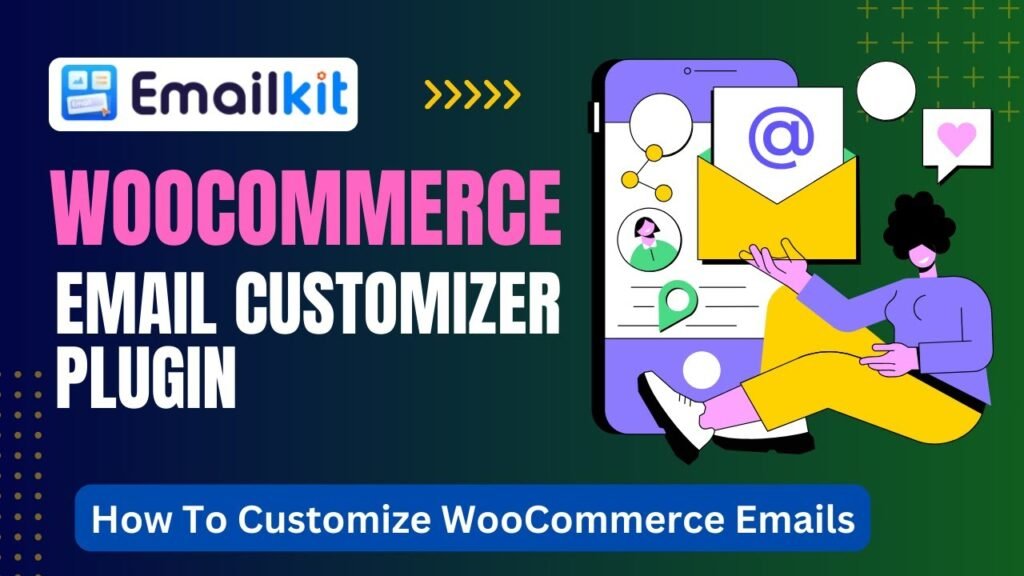
I hope that this article on How To Customize WooCommerce Emails using Free plugin. Read more articles on WooCommerce Tutorials
Do not forget to subscribe to our Quick Tips YouTube Channel for upcoming videos on Website Design, WordPress Tutorials, Elementor, and WooCommerce tutorials