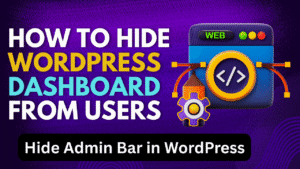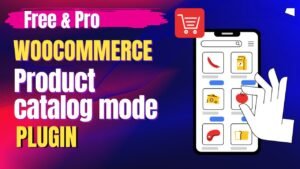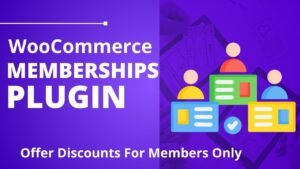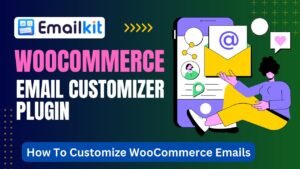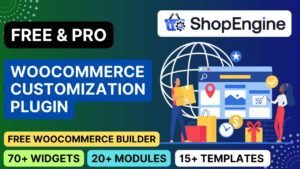Did you know that product bundles can increase average order value by 30-50%? If you’re running a WooCommerce store and want to boost sales, reduce cart abandonment, and offer irresistible deals, the WowRevenue plugin is your perfect solution.
Creating product bundles and offering discounts is a powerful strategy to increase sales, boost average order value (AOV), and enhance the customer experience in your WooCommerce store. This approach encourages customers to purchase more items by providing perceived value and convenience.
This article will cover:
✅ Why Product Bundles Increase Sales
✅ WowRevenue Free vs Pro Features
✅ Step-by-Step Setup Tutorial (Video Walkthrough)
✅ How to Create High-Converting Bundles
✅ SEO Benefits of Product Bundles
🔗 Download Free Version: https://wordpress.org/plugins/revenue/
🔗 Upgrade to Pro: https://wowrevenue.com/?ref=418
🎥 Watch Video Tutorial: https://youtu.be/CTLUrqYpwFI
Why Create WooCommerce Product Bundles?
Product bundling is a marketing strategy that combines multiple products or services into a single package, often sold at a reduced price compared to buying each item individually. Here’s why it’s a crucial strategy for your WooCommerce store:
-
Increase Average Order Value (AOV): By offering a bundle, you encourage customers to spend more in a single transaction than they might if they were purchasing individual items.
-
Clear Out Slow-Moving Inventory: You can bundle less popular products with best-sellers to move inventory that might otherwise sit in your warehouse.
-
Enhance Customer Experience: Bundles provide convenience, as customers can get complementary products in one go, simplifying their shopping decisions.
-
Boost Sales Volume: Attractive discounts on bundles can entice customers to make a purchase they might not have considered, leading to an overall increase in sales.
-
Competitive Advantage: Offering unique and appealing bundles can differentiate your store from competitors.
-
Cross-selling and Upselling: Bundles naturally promote cross-selling (selling related products) and upselling (encouraging a higher-value purchase) by showcasing complementary items.
Understanding the WowRevenue Plugin for WooCommerce
The WowRevenue plugin (formerly known as WPLR as seen in the video) is a comprehensive solution designed to help WooCommerce store owners implement various discount and bundling strategies. It offers a range of features to create compelling offers and campaigns.
Free Version Features of WowRevenue Plugin
The free version of the WowRevenue plugin provides a robust set of tools to get started with discounts and bundles:
-
Dynamic Discount Rules: Create flexible discount offers applicable to specific products, multiple products, or your entire product catalog.
-
Product Bundles: Enable shoppers to group similar products together with dynamic discounts, encouraging larger purchases.
-
Mix and Match Bundles: Empower customers to create their own custom product bundles, offering personalization and choice.
-
Quantity/Volume Discount: Implement tiered pricing where discounts are applied based on the quantity of products purchased.
-
Buy X Get Y Offers: Set up promotions like “Buy One Get One Free” or “Buy 2 Get 1 Free” to move specific items.
-
Frequently Bought Together: Display and promote cross-selling items that are often purchased alongside the product a customer is viewing.
-
Double Order: Encourage customers to increase their order size (e.g., double, triple, quadruple) for an additional discount.
-
Spending Goal: Create interactive spending goal bars with multiple incentives, such as discounts, free shipping, or a free gift, upon reaching a certain spend.
-
Stock Scarcity: Generate urgency by displaying low stock warnings on product pages.
-
Countdown Timer: Add countdown timers to limited-time offers to create a sense of urgency and encourage immediate purchases.
-
Next Order Coupon: Offer coupons for future purchases, encouraging repeat business.
-
Free Shipping Bar: Display a progress bar indicating how much more a customer needs to spend to qualify for free shipping.
-
Upsell Campaigns: Specific campaign types include Product Bundles, Mix and Match Product Bundles, Quantity-based/Bulk Discount, and Spending Goal.
-
Cross-sell: Showcase related items on cart or product pages to increase basket size.
-
FOMO (Fear of Missing Out) Features: Includes an animated “Add to Cart” button and Countdown Timers to drive impulse buys.
-
Placement Flexibility: Offers can be strategically displayed on product pages, cart pages, checkout pages, and thank you pages.
-
Customizable Positioning & Look: Full control over the in-page positioning and visual appearance of offers, including pop-ups and floating bars.
-
Campaign Management: Schedule offers to run for specific periods and access real-time analytics to monitor performance metrics like average order value, impressions, and conversion rates.
Pro Version Features of WowRevenue Plugin
The Pro version of WowRevenue offers all the features of the free version, with additional benefits primarily focused on long-term support and broader usage:
-
Lifetime Updates and Support: For the Lifetime Plan, you receive ongoing updates and dedicated support for the lifetime of the plugin.
-
Unlimited Sites License: The Lifetime Plan allows you to use the plugin on an unlimited number of websites.
-
Upcoming Features: The Lifetime Plan also includes access to upcoming features like “Buy X Get Y Bundle.”
-
Upsell, Cross-sell, Downsell: While some upsell/cross-sell features are in the free version, the Pro version explicitly lists comprehensive upsell, cross-sell, and downsell capabilities.
The core campaign types like Quantity-based Discounts, Bundle Discounts, Mix and Match Discounts, Buy X Get Y Discounts, Double Order Plus, Discounts on Spending Goals, Free Shipping Bar, Next Order Coupon, Stock Scarcity, and Countdown Timers are available across both free and pro versions. The main distinctions for the Pro version lie in the licensing model (yearly vs. lifetime, single vs. unlimited sites) and the promise of future advanced features.
How to Use the Plugin to Create Product Bundles (Based on the Video)
The video demonstrates using a plugin (referred to as WPLR in the video, but with functionalities mirroring WowRevenue) to create product bundle campaigns in WooCommerce. Here’s a step-by-step guide based on the video’s explanation:
-
Access the Campaign Builder:
-
Navigate to the “WPLR (WooCommerce Product Layout & Reporting)” section in your WordPress dashboard.
-
Click on “Create Campaign” to start a new offer.
-
-
Select Campaign Type:
-
Choose “Bundle Discount” as your campaign type. This is the core setting for creating product bundles.
-
-
Name Your Campaign and Choose Display Location:
-
Give your campaign a descriptive name (e.g., “Summer Product Bundle,” “Back-to-School Deal”).
-
Decide where you want the bundle offer to appear on your website. Options include product pages, cart pages, checkout pages, or thank you pages . You can also embed it using a shortcode. The video showcases displaying it on the product page, specifically “after add to cart button” for maximum visibility.
-
-
Select Display Style:
-
Choose from three display styles: “in-page” (integrated directly into the page), “popup” (appears as an overlay), or “floating” (stays visible as the user scrolls). The video uses the “in-page” style.
-
-
Define Trigger Products:
-
Determine which products will trigger the display of this bundle offer. You can choose “all products,” “specific products,” or “specific categories”. The video demonstrates selecting a “specific product” to associate the bundle with.
-
-
Configure Bundle Products and Discounts:
-
Bundle with Trigger Product: Enable this option if you want the main product (the one triggering the offer) to be included in the bundle.
-
Add Bundle Products: Manually select the additional products you wish to include in this bundle. These are the items that will be offered alongside the trigger product.
-
Set Minimum Quantity and Discount: For each bundle, specify the minimum quantity required for the bundle to be active and the discount percentage (e.g., 15% off the bundle price). The video illustrates setting up multiple offers within the same bundle, each with different discount levels based on quantity.
-
-
Customize Campaign Appearance and Urgency:
-
Titles: Add a clear campaign title (e.g., “Special Product Bundles”) and an optional subheading like “Free shipping on this bundle!”.
-
Countdown Timer: Implement a countdown timer to create urgency for limited-time offers. You can set it to start immediately or schedule it for a future date.
-
Animated “Add to Cart” Button: Enhance the call to action by adding animations (e.g., “shake,” “zoom”) to the “Add to Cart” button, either on hover or continuously.
-
-
Schedule Your Campaign:
-
Set a specific start and end date and time for your campaign to run. This allows you to plan seasonal promotions or time-sensitive offers.
-
-
Additional Settings (Optimizing User Flow):
-
“Skip add to cart”: If enabled, customers will be taken directly to the checkout page after adding the bundle, streamlining the purchase process.
-
“Enable quantity selector”: Allows customers to adjust the quantity of the entire bundle.
-
Hide Campaign: Option to hide the campaign if the offered products are already present in the customer’s cart, preventing redundant offers.
-
-
Layout Customization:
-
The plugin offers extensive options to customize the visual appearance of your bundle. You can modify button colors, background colors, text styles, and other elements to match your brand’s aesthetic.
-
-
Publish and Save:
-
Once all settings are configured to your satisfaction, click “Publish” and then “Save” to activate your product bundle campaign on your WooCommerce store . The video concludes by showing the live bundle offer on the product page.
-
This detailed breakdown, combining the strategic importance of product bundles with the practical steps demonstrated in the video and the features of the WowRevenue plugin, should provide a solid foundation for your SEO-optimized article. You can expand on each section with examples, case studies, and additional keywords to meet your word count and SEO requirements.
Here are the links for your reference:
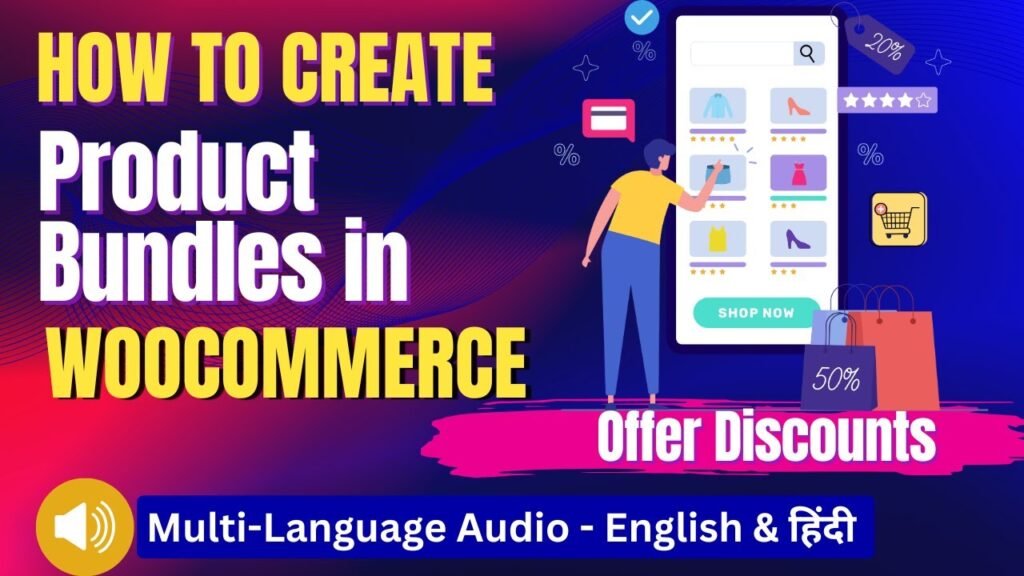
I hope that this article on How to Create Product Bundles and Offer Discounts in WooCommerce. Read more articles on WooCommerce Tutorials
Do not forget to subscribe to our Quick Tips YouTube Channel for upcoming videos on Website Design, WordPress Tutorials, Elementor, and WooCommerce tutorials