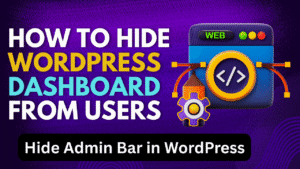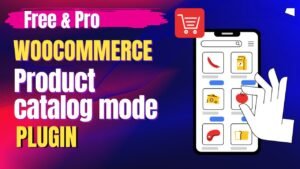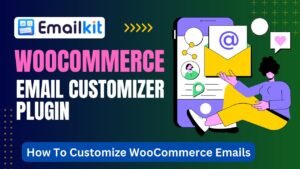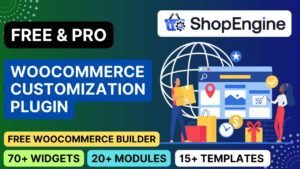Are you looking to monetize exclusive content, offer premium services, or build a subscription-based business? The WooCommerce Memberships Plugin lets you create a powerful membership website directly within your WordPress/WooCommerce store—no coding required!
In this article, you’ll learn:
✅ Why You Need a Membership Website
✅ Key Features of WooCommerce Memberships Plugin
✅ Step-by-Step Setup Tutorial (Video Walkthrough)
✅ How to Restrict Content & Offer Subscriptions
✅ SEO Benefits of Membership Sites
🔗 Get WooCommerce Memberships Plugin: https://automattic.pxf.io/9gKnL5
🎥 Watch Video Tutorial: WooCommerce Memberships Plugin
Why Create a Membership Website?
1. Recurring Revenue
Charge monthly/yearly fees for exclusive access.
2. Protect Premium Content
Restrict videos, downloads, or courses to paying members.
3. Build a Loyal Community
Offer VIP perks, forums, or private groups.
4. Increase Customer Retention
Members spend 3X more than one-time buyers.
5. Diversify Your Business Model
Perfect for:
Online courses
Newsletters
Coaching programs
Software/SaaS trials
WooCommerce Memberships Plugin: Key Features
| Feature | Description |
|---|---|
| Content Restriction | Lock pages, posts, or products for members only |
| Tiered Memberships | Create multiple membership levels (Basic, Pro, VIP) |
| Free Trials | Offer limited-time access before payment |
| Dripped Content | Release content gradually (e.g., weekly lessons) |
| Member Discounts | Give exclusive pricing to subscribers |
| Expiration Rules | Auto-cancel access after a set period |
| Integration | Works with WooCommerce Subscriptions, LearnDash, BuddyPress |
💡 Developed by WooCommerce/Automattic – The most trusted solution!
How to Create a Membership Website (Step-by-Step)
Step 1: Install WooCommerce Memberships
Purchase the plugin: Official Site
Go to WordPress → Plugins → Add New → Upload the ZIP file.
Activate the plugin.
Step 2: Set Up Membership Plans
Navigate to WooCommerce → Memberships → Add Plan.
Configure:
Name (e.g., “Gold Member”)
Access Length (unlimited, 6 months, etc.)
Product Requirement (what unlocks membership)
Step 3: Restrict Content
Edit any post, page, or product.
In the “Memberships” meta box, choose:
Who can access (specific plans)
Restriction message (e.g., “Join to view!”)
Step 4: Sell Memberships
Create a WooCommerce product (e.g., “Monthly Access Pass”).
Link it to a membership plan in Product Data → Memberships.
Step 5: Customize Emails
Send welcome emails, renewal reminders, and expiry alerts.
Advanced Use Cases
1. Online Courses
Drip lessons weekly to “Silver” members.
Give “Gold” members instant full access.
2. News/Premium Articles
Free previews with paywall for full content.
3. Software Trials
Offer 7-day free access, then auto-bill.
4. Community Sites
Pair with BuddyPress for member-only forums.
SEO Benefits of Membership Sites
1. Lower Bounce Rates
Members spend 5X longer on site.
2. Keyword-Rich Gated Content
Target terms like “[Niche] Membership Site”.
3. Recurring Traffic
Logged-in users return frequently.
4. Backlink Opportunities
Members share exclusive resources on forums.
Frequently Asked Questions (FAQs)
Q1: Can I offer free memberships?
✅ Yes! Set plans with $0 product requirements.
Q2: Does it work with page builders?
🎨 Yes, compatible with Elementor, Divi, etc.
Q3: How to cancel memberships?
🛑 Users can self-cancel or admins can revoke access.
Q4: Can I import/export members?
📊 Yes, via CSV in Pro version.
Q5: Is there a free trial?
⚠️ No, but has a 30-day refund policy.
The WooCommerce Memberships Plugin is the #1 solution for:
✔ Monetizing content
✔ Building subscriber communities
✔ Automating access control
🚀 Get Started Now:
📢 Need help? Ask below!
Pro Tip
Combine with WooCommerce Subscriptions for recurring payments!
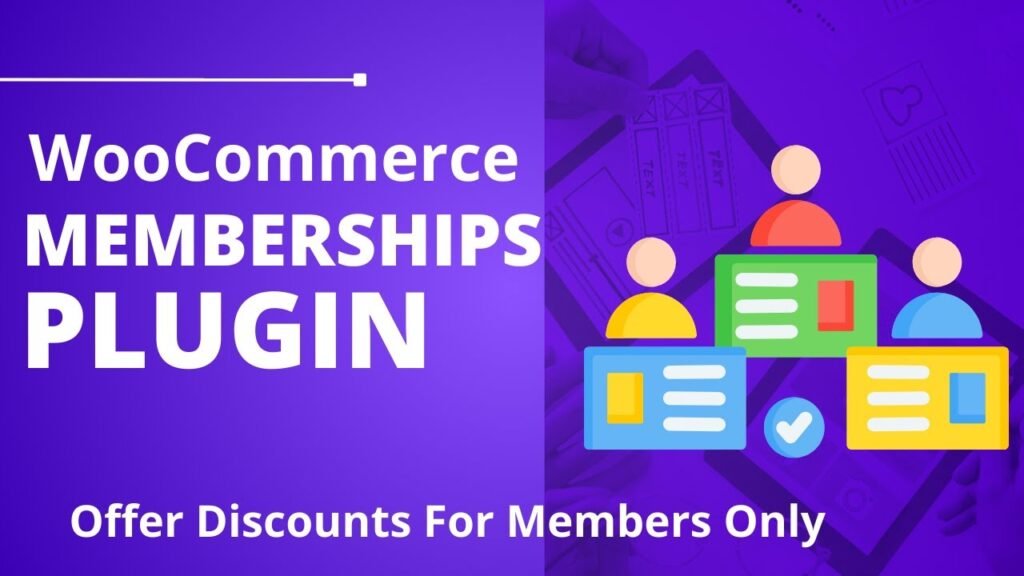
I hope that this article on How To Create Membership website using WooCommerce Memberships Plugin. Read more articles on WooCommerce Tutorials
Do not forget to subscribe to our Quick Tips YouTube Channel for upcoming videos on Website Design, WordPress Tutorials, Elementor, and WooCommerce tutorials