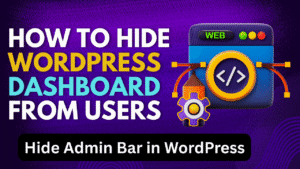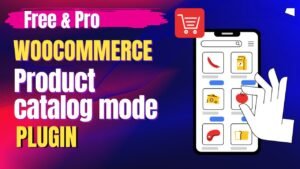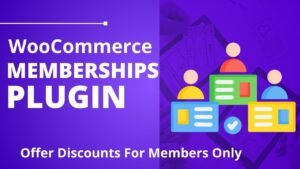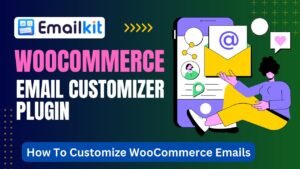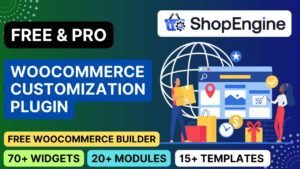Want to extend WordPress beyond standard posts and pages? By combining Elementor, Advanced Custom Fields (ACF), and Custom Post Types (CPT), you can create dynamic, custom-designed content for portfolios, listings, directories, and more—without coding!
In this 2,000+ word guide, we’ll break down:
✅ What Are Custom Post Types & ACF?
✅ Why Use ACF with Elementor?
✅ Step-by-Step Tutorial (Video Walkthrough)
✅ How to Create & Display CPTs in Elementor
✅ SEO Benefits of Structured Custom Content
🔗 Download ACF Free: https://wordpress.org/plugins/advanced-custom-fields/
🎥 Watch Video Tutorial: Elementor Advanced Custom Fields and Custom Post Types Tutorial
What Are Custom Post Types (CPT) & Advanced Custom Fields (ACF)?
1. Custom Post Types (CPT)
CPTs let you create content types beyond default posts/pages, such as:
Portfolios
Testimonials
Real Estate Listings
Product Catalogs
2. Advanced Custom Fields (ACF)
ACF adds custom data fields to posts, users, or CPTs. For example:
Location maps for property listings
Price fields for products
Client logos for case studies
Why Use ACF + Elementor for Custom Post Types?
| Feature | Standard WordPress | ACF + Elementor CPTs |
|---|---|---|
| Content Structure | Limited to title/editor | Fully customizable fields |
| Design Control | Basic themes | Drag-and-drop with Elementor |
| SEO Benefits | Generic metadata | Rich, structured data |
| Use Cases | Blogs/news | Listings, directories, portfolios |
💡 Key Advantage: Create unique, visually rich content that ranks better and converts visitors.
Step-by-Step Guide: Create CPTs with ACF & Display in Elementor
▶️ Follow Along with Video Tutorial
Step 1: Install Required Plugins
Advanced Custom Fields (ACF) – Download here
Elementor (Free/Pro)
Custom Post Type UI (Optional) – For easier CPT creation
Step 2: Create a Custom Post Type
Method A: Using Code (Recommended for Developers)
Add to functions.php:
Method B: Using “Custom Post Type UI” Plugin
Go to CPT UI → Add New Post Type.
Enter name (e.g., “Portfolio”) and settings.
Click Save Post Type.
Step 3: Add Custom Fields with ACF
Go to ACF → Field Groups → Add New.
Add fields (e.g., “Client Name”, “Project Year”, “Website URL”).
Set location rules to display on your CPT.
Step 4: Design the CPT Template in Elementor
Go to Templates → Theme Builder → Add New (Single Portfolio).
Drag ACF widgets (via “Dynamic Tags”) to display custom fields.
Style with Elementor’s design tools.
Step 5: Display CPTs with Elementor Loop Grid
Add Posts Widget to a page.
Set Source = Your CPT (e.g., “Portfolio”).
Customize the layout with ACF dynamic data.
Key Features of Advanced Custom Fields (ACF)
1. 30+ Field Types
Text, WYSIWYG, Image, File, Repeater, Gallery, Google Map
2. Conditional Logic
Show/hide fields based on user selections.
3. Seamless Elementor Integration
Display ACF fields via Dynamic Tags in Elementor Pro.
4. Developer-Friendly
PHP functions:
get_field(),the_field()REST API support for headless sites
5. Free & Premium Versions
Free version covers most use cases; Pro adds repeaters, clones, etc.
SEO Benefits of Using ACF + CPTs
1. Rich Structured Data
Google prefers organized content (e.g., FAQs, How-Tos).
ACF helps create schema markup-ready fields.
2. Lower Bounce Rates
Engaging, unique layouts keep visitors longer.
3. Keyword Targeting
Optimize each CPT field (e.g., “Best Interior Design Projects in [City]”).
4. Internal Linking Opportunities
Link related CPTs (e.g., “View more projects →”).
Pro Tips for ACF + Elementor CPTs
1. Use Repeater Fields for Lists
Ideal for:
Team member bios
Product features
FAQ sections
2. Enable “Show in REST API”
Allows headless WordPress integrations.
3. Combine with Elementor Dynamic Conditions
Show/hide sections based on ACF field values.
4. Cache CPTs for Speed
Use WP Rocket or LiteSpeed Cache to optimize performance.
Frequently Asked Questions (FAQs)
Q1. Is ACF free?
✅ Yes! The core plugin is free with optional Pro upgrades.
Q2. Do I need Elementor Pro?
⚠️ For dynamic ACF data, yes. Free users can use shortcodes or PHP.
Q3. Can I use CPTs without coding?
🛠️ Yes! Plugins like Custom Post Type UI simplify the process.
Q4. Will this slow down my site?
⚡ Not significantly, but cache CPTs for best performance.
Q5. How to display ACF fields in Elementor?
🎨 Use Dynamic Tags (Elementor Pro) or shortcodes.
ACF + Elementor + Custom Post Types unlock next-level WordPress flexibility:
✔ Create structured content (portfolios, listings, directories)
✔ Design visually with Elementor (no coding)
✔ Boost SEO with rich, organized data
🚀 Get Started Now:
📢 Need help? Ask in the comments!

I hope that this article on Elementor Advanced Custom Fields and Custom Post Types Tutorial. Read more articles on Elementor Tutorials.
Do not forget to subscribe to our Quick Tips YouTube Channel for upcoming videos on Website Design, WordPress Tutorials, Elementor, and WooCommerce tutorials